Adding Additional Funds to an Order (Change Order) via the Buyer Role
Updated on July 19, 2024
A user may request to add additional funds to an order to cover additional expenses not previously budgeted in the original order amount.
*Please note that additional funds pertains to service POs. A new line indicating the need for additional funds will always be a service line.
As a user with the Buyer role, select the Orders tab:

Search for the appropriate order via the Search bar. You may need to adjust the Date Range if no results appear for the order:

Once you have located the order, select the Edit (pencil) in the Actions column.
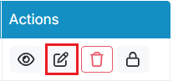
On the PO edit page, select the Duplicate button to copy the details of the original service line in the order. This is preferred over Add Line, as Prendio automatically copies the details of the original line and fields like the accounting segments (Class, GL Account, General, etc) will be completed:
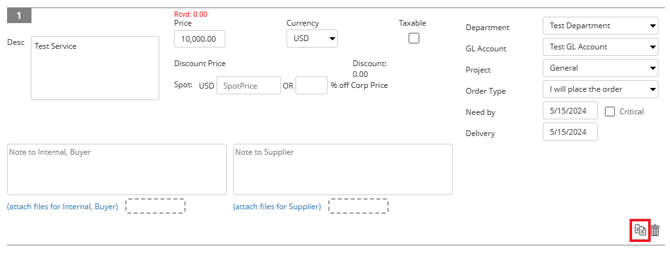
Duplicate button:

Select Yes to confirm the copy:

A new duplicate service line will be added to the PO:
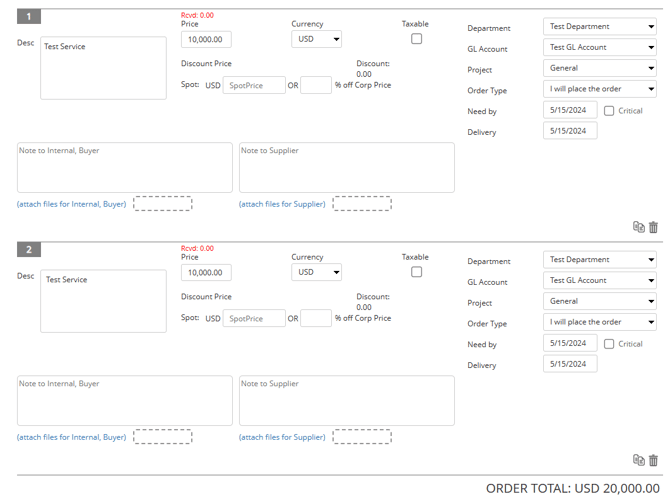
Adjust the second (duplicate line) for the additional funds including the Description to reflect required additional funds and Price for the additional amount. Accounting segments can also be adjusted if needed:
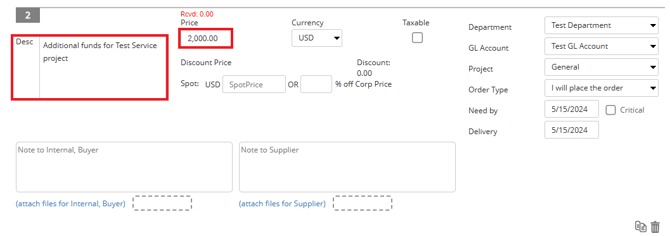
Attach any documents detailing the need for additional funds (new contract, SOW, etc) via (attach files for Internal Buyer). If there are no documents, leave this blank:

The PO will now display the original service line along with a new line for additional funds. A new PO total will be reflected on the bottom right:
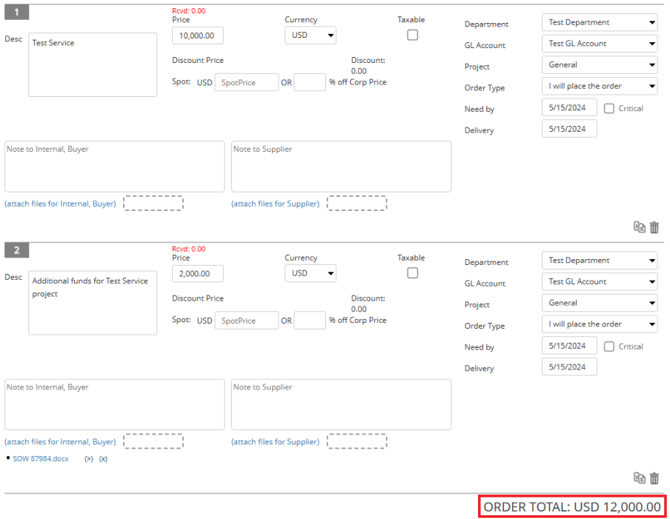
Update the Internal Order Notes on the bottom right indicating updates made to the PO.

Since the PO total amount increased due to the additional funds, the order must be submitted for Re-Approval. Select Re-Approve:

Select Reapprove to confirm:

In the Re-Approve window, add a reason for sending the PO for re-approval and select Submit:

The Re-Approve window displays the approvers (if any) required to review and approve the new PO total. A document can be attached in the Re-Approve window to clarify why additional funds are needed. Select Submit to confirm.
Please note that additional funds requests re-approval for the new PO total ($12,000 in the example below) and not the difference between the original PO total ($10,000) and the new additional funds line ($2,000):

Once complete, the message Reapprove process started displays at the top of the page:
![]()
Prendio navigates out of the PO edit page and back to the Buyers' Queue tab:
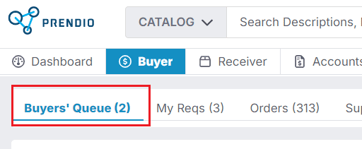
The status of the PO will show as Req in Approval (seen in the Orders tab after searching for the PO):
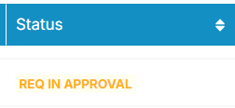
Any approvers required to review and re-approve the new PO total will receive Dashboard and email notifications.
