AP Push by ERP Connector
This article applies to the various ERP Connectors available in Prendio. The features highlighted below are available to users assigned the AP Management role. Contact your administrator for role management.
Note - the examples and screenshots below are from the Quickbooks Online Connector

Segment not found in ERP - this alert occurs when a segment (GL Account, Project, Dept or other) has been added to Prendio but has not been linked to a value in the ERP. Use the Let's Align feature to make the link. The Accounts Payable role can also be used to review all links to all segments and make adjustments.

Select New Required - this alert occurs when a segment (GL Account, Project, Dept or other) is no longer available in Prendio. Select a new segment from the list. The Accounts Payable role can also be used to review all segments and make adjustments.
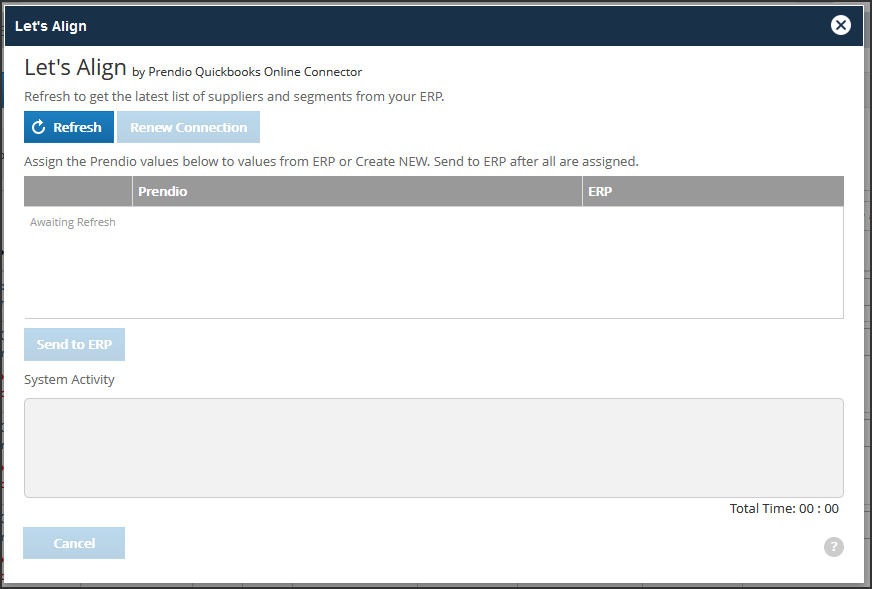
Let's Align
- Refresh - Let's Align will connect to your ERP to obtain the current values of all segments and Suppliers/Vendors
- Assign - Present you with options for linking Prendio segments and suppliers to ERP segments and suppliers/vendors
- Send to ERP - Save the chosen links for future use
Let's Align works through the entire list of vouchers on the AP Push tab...not just what is selected. Once the Let's Align process is complete, click the Done button to refresh the list. Issues that cannot be addressed by Let's Align will remain. You can Cancel the Let's Align process at any time and you can run it several times if needed.

The Let's Push dialog includes an option to "Push Supplier remit address changes to ERP" if any remit address changes are identified among the vouchers being pushed.
