Approvals Overview
Prendio provides a robust Requisition Approval engine to address a variety of needs. When a cart is submitted by a user, it becomes a requisition approval. The path that the requisition takes through the approval process is determined by a handful of settings in the control of the company Administrator. Notifications are sent to approvers and watchers (no response needed).
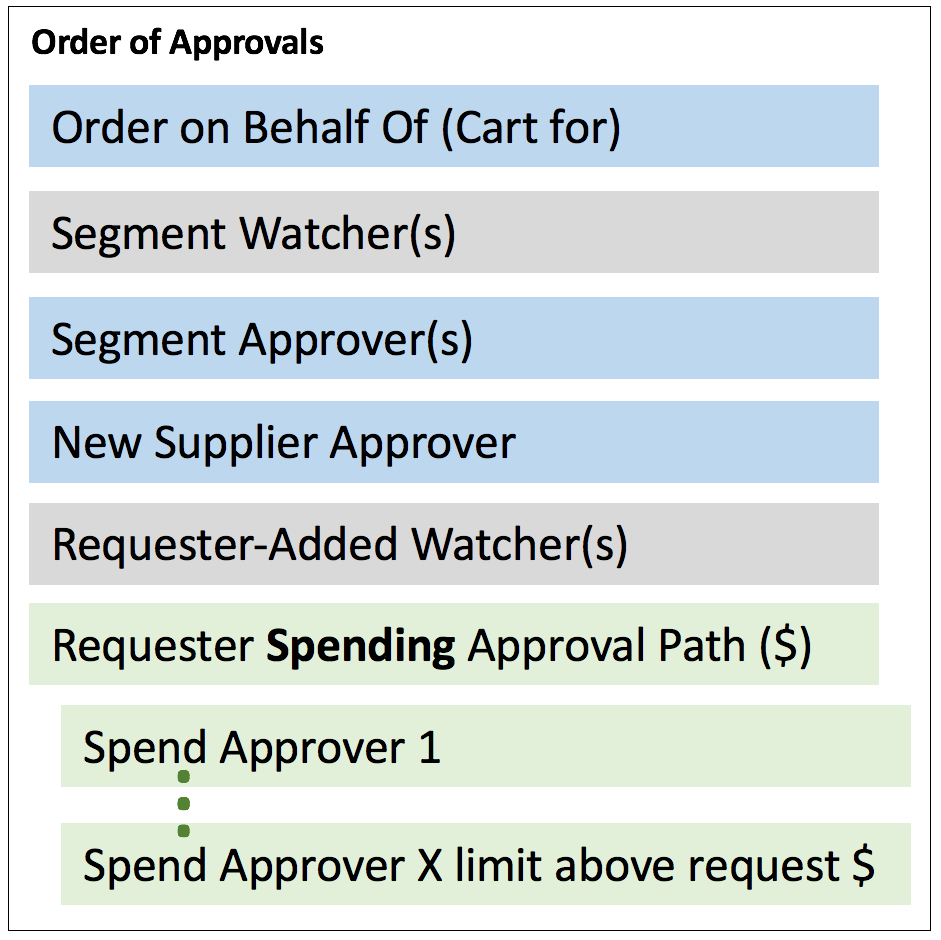
Above is a fully elaborated approval path. In most cases an approval will have relatively few steps. Let's review the non-spend related steps (blue and grey above).
- Order on Behalf Of (Cart for) - Users are limited to ordering for only the Departments in which they are involved. These departments are set in the user profile. The only way that a user can order outside of their department is to order "On Behalf Of" a different user (the target user). The user can specify "Cart for" the target user. When doing so, the approval engine will create an approval path based on the target user's settings. In addition, the target user will need to approve the requisition.
- Segment Watchers and Approvers - Each company maintains accounting segments for control and budget. These segments include Departments, GL Accounts, Projects, etc. Each of these segments can be set to request an approval from one user or inform as many watchers as needed. These approvers and watchers are maintained by the Accounts Payable role.
- New Supplier Approver - If the requisition involves a new supplier not yet connected to the company, a single approver can be notified for approval. This setting is available to the Administrator and AP Management.
- Requester-Added Watchers - At the time of cart submission, the requesting user can add users as watchers. This feature keeps others in the loop.
Out of Office
Set an Out of Office date range for users in to have their delegates notified for approvals. Users can also set their OOO from their profiles available on the dashboard.
Spending-related Approvals
Every requisition is subject to spending approvals. Based on the total of the requisition and the limits for the user, the path might be very short. Typically, the number of involved users for any purchase is between 2 and 4. These settings are maintained by the administrator in the user settings.
note - Approval is a serial process. If any one approver "rejects" the requisition, approvers located later in the process will not be notified. The number of approvers required will increase the time required to finalize a requisition.
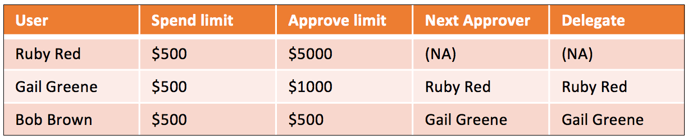
Limits
- Spend Limit - amount up to which the user can purchase without triggering further approval.
- Approve Limit - amount up to which the user can approve for other users' purchases.
Next Approver
note - Some changes made to user profile will trigger a need to reset several Spend Approval Paths, including paths for other related users.
