Approver Notification
Approver Notification settings available to the Administrator role are used to adjust the approver notification process.
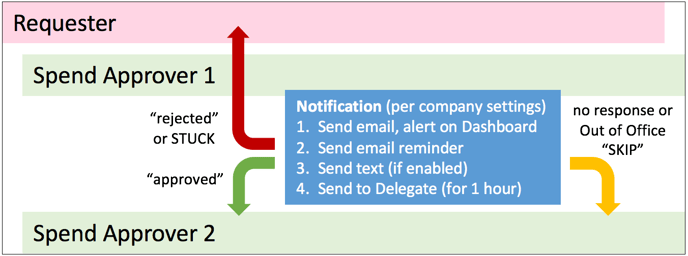
Requests for approvals are delivered by a number of means, each triggered at specified intervals.
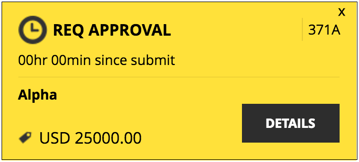
Dashboard Alerts - Appearing at the top of your Dashboard, these alerts will start as yellow and become red in color after a period of time to denote that they have become delayed and at risk of no response. Click on these alerts to view the request for approval.
Email - Prendio will send an email to the approver requesting approval. The email will include a summary of the requisition along with links to Accept, Reject or Review in Detail. These links provide a direct path through log-in to act on the request.
Text Messages - Optionally, Prendio can send a reminder text message to the mobile phone of the approver. The user's mobile phone number and carrier must be specified in the User Profile to enable this feature.
Delegate - In the case that there is no response from the approver, their delegate will be notified by a single email.
No Response - If there is no response from the delegate, the system will either auto-skip to the next Spend approver (higher approve limit) or remain with the delegate. The requester will be alerted and seek assistance from your buyers.
Note - Skipping is only allowed for spend approvals and is NOT permitted for the top-most approver in the company.

For more information about the types of approval available and the order of approvers, see the article Approvals Overview.
