BusinessValidationError prevents AP Push to QuickBooks Online
In the AP Push page, there is a "BusinessValidationError: Currency" error in the Status column for a voucher. This error prevents the voucher from being pushed to QuickBooks Online (QBO) for billing.
Problem
In the AP Push page, there is a "BusinessValidationError: Currency" error in the Status column for a voucher. This error prevents the voucher from being pushed to QuickBooks Online (QBO) for billing.
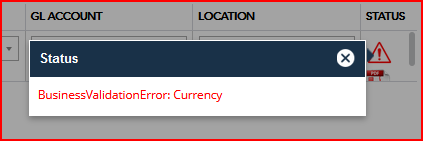
Cause
The PO for the bill and the QBO vendor have conflicting currencies. For example, the PO is set to EUR while the QBO vendor is set to USD. This can happen if:
- The vendor was created in QBO with a different currency than the bills being pushed from Prendio
- The PO is set to the wrong currency
Resolution
First, verify that the PO is set to the right currency.
-
In the AP Push table, click on the Invoice link and verify the currency of the invoice

-
Verify the invoice currency matches what is listed in the Total column in AP Push

-
If the currencies do not match, contact the Buyer for the PO.
If the PO currency is right, check the vendor in QBO to see if it is set to the correct currency. Note that when using currencies other than your "Home Currency" in QBO, it is required to turn on Multicurrency.
- In QBO, go to the Expenses menu and select Vendors
-
Click on the vendor to open its page
-
Click the Edit button
-
Scroll down to the I pay this vendor with field

-
If the vendor is not set to the intended currency, you must make it inactive and create a new one with the correct currency. For more information, see the Intuit help doc "Add a vendor with a foreign currency in QuickBooks".
-
Once the new vendor has been created, you'll need to make sure the Prendio vendor gets remapped to the new Vendor you just created in QBO.

