(Functionality covered in this article is available to the Buyer role. See your admin to assign roles.)
Own a requisition found in the Buyers' Queue to create a pending Purchase Order. A pending PO Number is assigned and the requisition is opened for editing prior to submission to the supplier as an order.
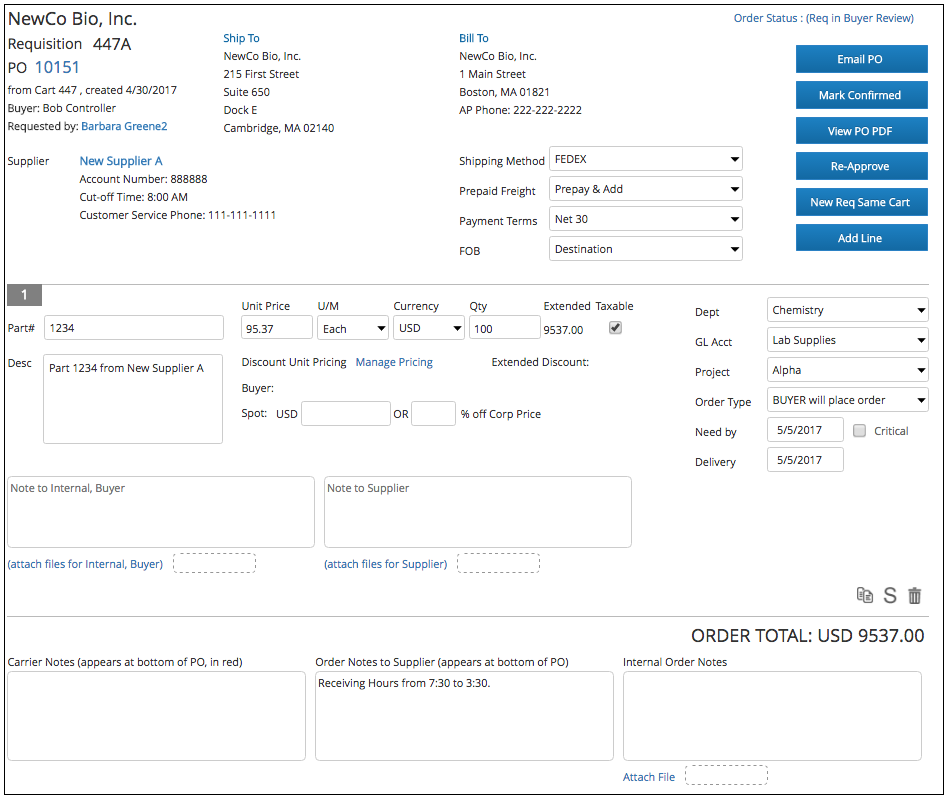
Note - Most changes made to a requisition with exception of lower than expected pricing will require re-approval (or override) from the requester and all spend limit approvers involved in the initial approval. The system will prompt you in these cases. You will have the option to override.
Header and Footer (applies to the entire order)
- PO Number - Click the PO Number to overwrite the default value
- Requester Name - view contact details for the requester
- Supplier Name - Swap the supplier or edit the supplier details. Note - if the supplier is Prendio-Managed, edits are limited.
- Ship To - Select a different company Ship To address.
- Bill To - Select a different company Bill To address.
- Order Status - View a history of this requisition from cart creation through approval.
Service lines are typically used for combinations of parts not likely to be reordered or services to be received in batches. For example, you might order a piece of modular equipment including accessories as a service line. Another typical example is CRO services purchased on a "blanket order" at an estimated budget amount. Each invoice will reduce the amount of the line on the PO. Service line prices are not saved for future orders as there is no "part number".
Tip - If a line is of mixed unit type or several components and expected to be received in partial shipments of unknown size, choose the Service line type.
Note - Part Pricing - covered in a different article.
Line Details
- Accounting Segments - By default, Prendio records each line transaction by Department, Project, and GL Account. Values for each are specified by the user at the time of cart creation. The buyer can also make changes to these segments on the requisition as needed.
- Need By Date - each line has a need by date that was accepted by the requester. There is assumed to be some flexibility in the date unless the requester marked the date as "Critical". A Critical Need By date should be confirmed with the supplier when submitting the order. Buyers should notify requestors via email should their critical need by date not be possible.
- Delivery - record here the expected delivery date confirmed with the supplier.
- Order Type - Prendio supports 4 types of Orders
- BUYER will place order - This is the default where the requester is looking for the buyer to create and submit (by phone or email) the order to the supplier. The requester is automatically updated when the order is submitted and confirmed.
- I will place order - This option is used when the requester is looking to provide the PO (as a PDF file) to the supplier themselves, which is helpful for orders such as gene sequencing or placing an order directly on a supplier website using the PO number for payment. The buyer will create the order and "Email PO" to the requester. This process assumes the requester will place the order and the supplier will confirm the order directly with the requestor.
- Punchout Order - Reserved for punchout orders. Note - Changes made by the requester or the buyer to punchout orders will almost always change the order type to "BUYER will place order" as the data structure required for punchout communication is strict. Prendio converts these orders so that the buyer can place the order manually (phone or PDF email).
- Previously Invoiced (available only to Accounts Payable)
- Email PO - Send the PO as a PDF to the Supplier and/or the Requester as per the order type. A simple template for the email is provided and can be customized as needed. A checkbox for marking the order as Confirmed is included and is automatically checked when emailing directly to the requestor.
- Mark Confirmed - Orders placed by phone can be set as Confirmed
- View PO PDF - View the final PDF of the Purchase Order in a new browser tab
- Re-Approve - Prendio will alert for re-approval on most changes made prior to submitting the order to the supplier. There might be some cases in which you will want to manually trigger re-approval.
- New Req Same Cart - Each requisition is supplier-specific. For cases where you need to switch suppliers for only a few items from the order, you can create a new requisition for the new supplier. The same numbering format (cart number + letter) will be retained for the new requisition.
- Add Line - add a new blank service or part line to the requisition
- Continue Punchout - for punchout orders set above the Punchout auto-push set dollar limit, the buyer will review and determine if negotiation is required. If no changes are made, the Continue Punchout button is available to push the punchout to the supplier. See your admin to change the punchout auto-push threshold.
