Creating a Report from a Prendio Table
This document details how to drag the contents of a Prendio window into Excel to create a spreadsheet.
Prerequisites:
Microsoft Excel was used in this example and the User would need the Prendio role for the desired Prendio window for the spreadsheet. In this example the Requester role was used and the Orders window was used. An Order Status will be filtered and used the results used for the spreadsheet.
Note: This procedure is easier with two displays. In this example one display was used and the Excel and Prendio windows were displayed side by side on that display.
Prendio Dashboard > My Orders > View All:
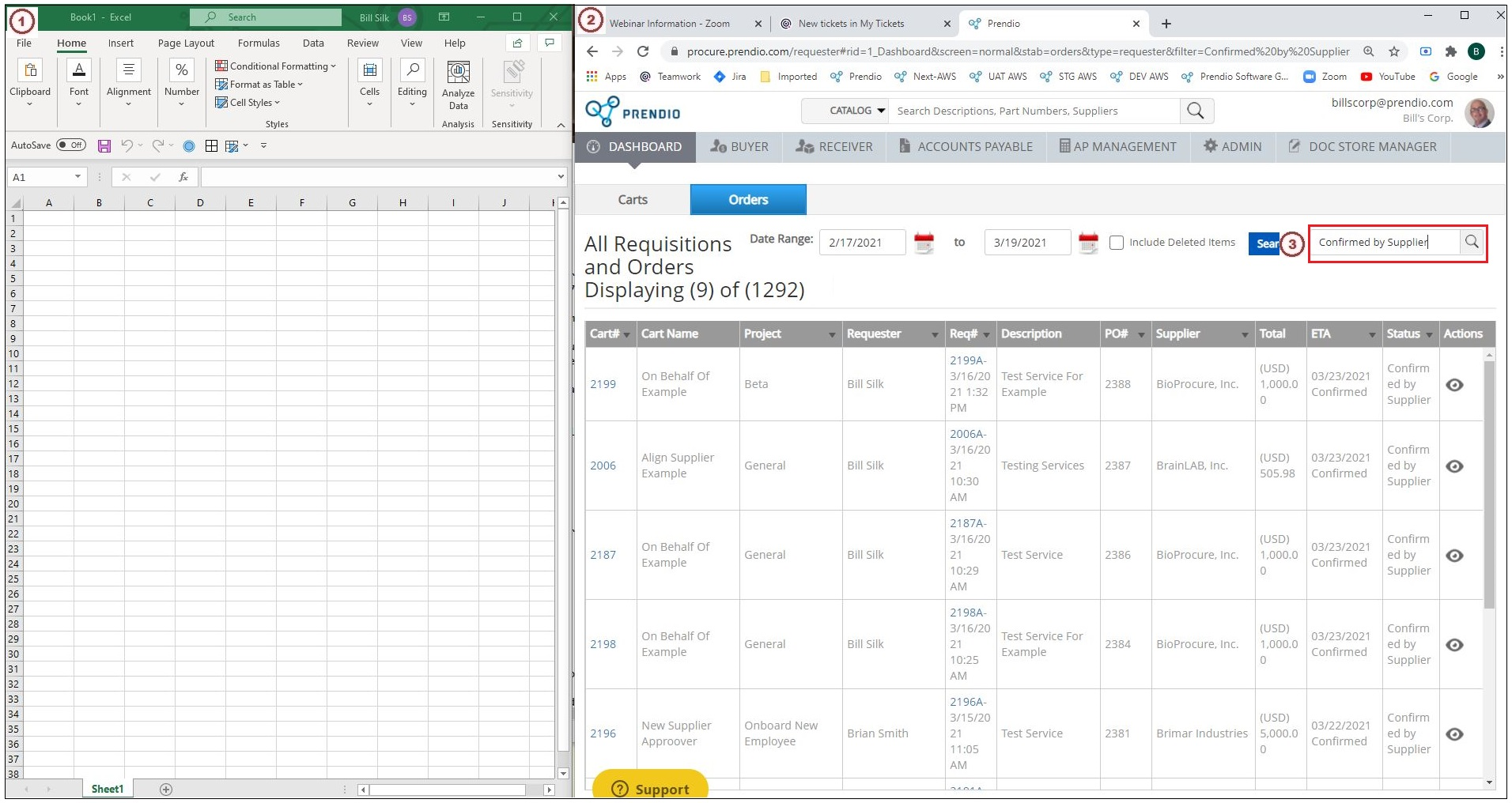
1. A New Excel Spreadsheet was created and sized to fit on the left of the display.
2. The appropriate Prendio window was selected and sized to fit on the right of the display.
3. An Order Status is entered in the Filter field and the Results were displayed.
-png-Feb-11-2022-01-11-25-29-PM.png)
4. Click and Drag to select the data to be included in the spreadsheet.
Note: If possible, do not include the Symbols in the Actions column.
-png-Feb-11-2022-01-11-28-79-PM.png)
5. Hold down and drag the selections into the spreadsheet.
6. Drag the results into the upper left corner of the spreadsheet.
-png-Feb-11-2022-01-11-32-60-PM.png)
7. Here the results are displayed in the spreadsheet.
-png-Feb-11-2022-01-11-35-59-PM.png)
The spreadsheet can then be Formatted as desired.
