cXML Invoicing
cXML invoicing is available with preferred punchout suppliers in Prendio. If an order placed via a punchout has been fulfilled, a cXML invoice will automatically be sent to Prendio eliminating the need to upload an invoice.
Updated on October 3, 2023
Please note that cXML Invoicing is only available if:
- The company has opted in to receive cXML Invoicing.
- The company has a punchout set up with the supplier and the supplier has agreed to set up invoicing.
- Companies will be notified when a supplier has moved to cXML Invoicing.
After a supplier has submitted a cXML invoice to Prendio, a PDF version of the invoice will be generated to process.
Please note that the PDF version of the invoice generated by Prendio may look different than the traditional invoices sent by the supplier, but includes all of the same information. A note in the top right will indicate it is a System generated Invoice:
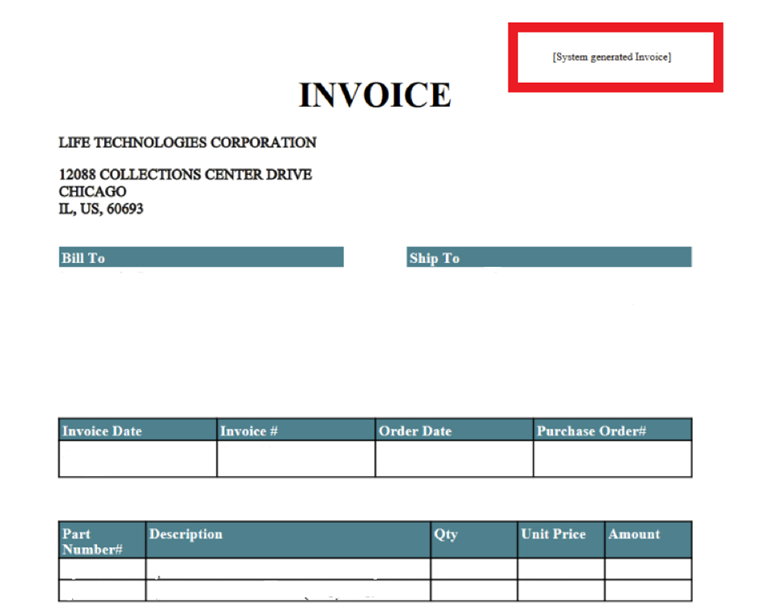
The invoice will be found in the Vouchers tab of the Accounts Payable role. Prendio will validate values against the values within the PO to automatically add in the details of the invoice (Invoice number, date, etc). These fields will be blank until the process is complete:

After the invoice details have been validated against the PO, the fields will populate with data:

A Note will also indicate that “Invoice created via cXML process” along with a timestamp. Prendio will detect if a receipt has been generated from a packing slip. If a receipt has not been generated for the PO, the invoice will stay in the vouchers tab:
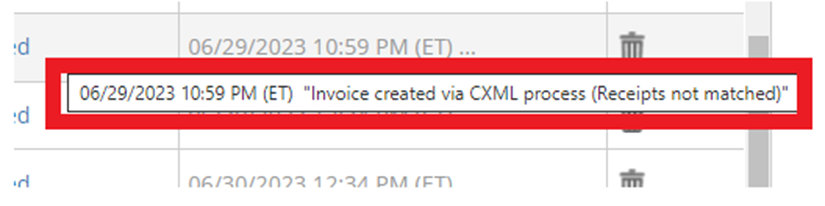
If a receipt has been generated for the PO, the Voucher information will automatically be added, and a Voucher note is added. The Voucher remains on the Vouchers tab for final review/submission.
In Additional Voucher Notes section of a voucher, a note will indicate that the “Invoice created via CXML process”:

Note: If a supplier tries to send a cXML invoice and it fails, a rejected response will be sent and the invoice will not be submitted to Prendio. In these instances, suppliers will be instructed to contact the Prendio Technical Support by completing the Support Ticket Request Form team for further guidance.
