Managing Addresses for the Company
As a Buyer, you can make changes to shipping and billing addresses to support orders for your company in Prendio
- Accessing the Addresses page
- Adding an address
- Assigning Ship To addresses for Prendio user
- Supplier Outreach and Documentation Required
Notes:
- Outreach to suppliers must be performed when making significant address changes to provide the new billing or shipping address as well as the address code. It is best to complete the outreach to punchout suppliers and top suppliers used at a company. Please note that certain suppliers may require further information ( tax exemption forms, W-9, proof of address, etc.).
- Do not change the Address Code for an address without first reaching out to Prendio Support. Doing so could prevent punchouts from working correctly
- If your company uses a service provider (ex. BioProcure) for purchasing and customer support processes, the Buyer role will not be available for users. Please reach out to the service provider for any address updates and supplier outreach.
Accessing the Addresses page
- As a user with the Buyer role, go to [Buyer > Addresses]

- This brings you to the list of Billing and Shipping addresses. Here you can add, edit, or remove addresses
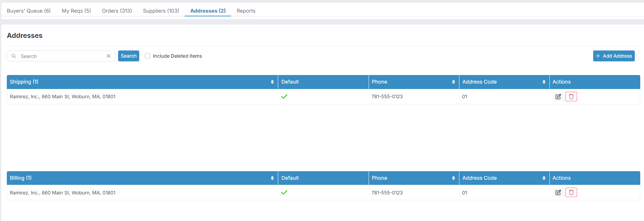
Adding an address
- Click the Add Address button
- You will see the Address Setup window

- Make a selection for Address Type
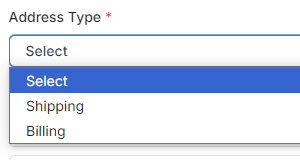
- After selecting an Address Type, the Address Code automatically populates. This value is an increment from the previously used code for the shipping or billing address. It is recommended to use the auto populated code
- Enter the address details:
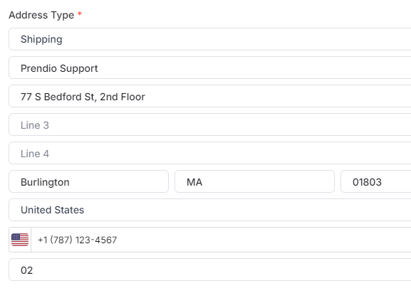
Some best practices for formatting the address:- The company name should typically be in Line 1
- You should not exceed 40 characters for any address line
- Line 4 should only be used if absolutely necessary. Not all punchouts and shipping services support it
- Check if it will be the Default shipping or billing address for the company
- Click the Save button
Assigning Ship To addresses for Prendio user
When adding a shipping address, all users for the company are assigned to the address by default. That means they have the address available to select as the Ship To for a Prendio shopping cart.
These assignments can be changed at the company's request.
- Locate the shipping address to be changed and click the Edit button
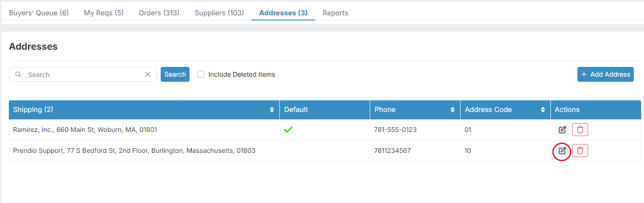
- Go to the Users section
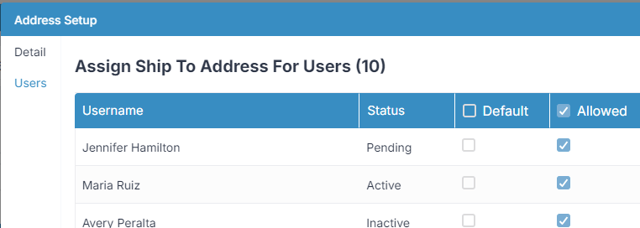
- Click the checkmark at the top of the Allowed column to select all or unselect all users for this shipping address. Individual selections can be made in this column, so that only certain users are allowed to use the shipping address in their carts
- From the Users section, you can also use the Default column to define if the shipping address is default one displayed when the user initially creates their cart
- Changes to the Users section are saved automatically, and there is no need to click the Save button
Supplier Outreach and Documentation Required
When an adjustment to an address is made for a company (adding a new address, removing an old address) or if a company name has changed, steps must be taken to ensure a smooth transition for the address update and or name change. This includes reaching out to various suppliers to ensure that a change will not cause any issues for future orders.
Client Responsibilities for an Address Change/Move – Steps Required with a Supplier
- Clients must create a supplier outreach spreadsheet containing punchout and top 15 non-punchout suppliers, remaining non-punchout suppliers can be handled on a case-to-case basis. Clients can reach out to all non-punchout suppliers if they choose. Punchout suppliers will need the new Address code from Prendio as well.
- Reduce punchout threshold for punchout suppliers to $1 prior to move to avoid submitting orders containing an old address. This can be done within the supplier detail of each punchout supplier (Buyer > Suppliers > Edit for a Supplier > Punchout/Auto PO Threshold on the Supplier Detail window):

- Update supplier references with new address (will be needed when setting up new suppliers)
- Save new ST-12 on server (if applicable)
- Create new ST-12’s for suppliers located on spreadsheet and create new folder to be stored in
- Add new folder on internal server saving lease, change of address letter, and vendor outreach spreadsheet
- Add new billing and shipping address within Prendio (new address codes must be in sequential order)
- Delete old bill-to and ship-to address in Prendio (when receiving at old address is no longer allowed)
- Begin supplier outreach via email starting with the punchout suppliers. Email should include the new Prendio ship-to code, change of address letter, updated ST-12, and first/last page of lease (Sigma only, if applicable), and date receiving can start at new location
- Once complete start outreach on remaining non-punchout suppliers. Email should include the change of address letter, updated ST-12, and first/last page of lease (Agilent only, if applicable)
- When fielding responses from the suppliers, if a , if applicable, add new account numbers within Prendio under each supplier by clicking the add button and entering the necessary information:
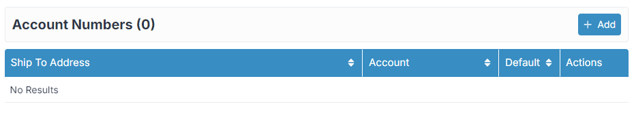
- Follow-up may be needed to ensure suppliers are making the updates in a timely fashion. This is needed to avoid any potential mis-deliveries that could occur if the address is not updated.
Required Move Documentation
- First/Last Page Of Lease (Required by Sigma and Agilent)
- Change of address letter on company letterhead
- New ST-12 (only for MA clients, if state outside please ask if tax exemption applies)
- Last day for receiving at the old address
- First day for receiving at the new address
Additional Ship-To Address Documentation Needed From Client
When adding an additional ship-to address reflecting the client name, the following documents needed by the supplier include:
- First/Last Page Of Lease (may be required by various suppliers)
- New ST-12 (only for MA clients, if state outside please ask if tax exemption applies)
- First day for receiving at the new address
Client Responsibilities for a new Ship to Address:
In addition to the required documentation for an additional Ship to Address, each client must:
- Create supplier outreach spreadsheet containing punchout and top 15 non-punchout suppliers, remaining non-punchout suppliers would be handled on a case-to-case basis. (client can reach out to all non-punchout suppliers if they choose). Punchout suppliers will need new ship-to code from Prendio as well (Will need to generate AP Order Analysis Report from Prendio)
- Reduce punchout threshold for punchout suppliers to $1 prior to move. This can be done within the supplier detail of each punchout supplier
- Update supplier references with additional address
- Save new ST-12 on server for additional address (if applicable)
- Create new ST-12’s for suppliers located on spreadsheet and create new folder under client for these to be stored in
- Add new folder on internal server saving lease and vendor outreach spreadsheet
- Add new shipping address within Prendio (new address codes must be in sequential order)
- Begin supplier outreach via email starting with the punchout suppliers. Email should include the new Prendio ship-to code, change of address letter, updated ST-12, first/last page of lease (Sigma only, if applicable) and date receiving can start at new location.
- Once complete start outreach on remaining non-punchout suppliers. Email should include the new Prendio ship-to code, change of address letter, updated ST-12, first/last page of lease (Agilent only, if applicable) and date receiving can start at new location.
- When fielding responses from the suppliers, If applicable, add new account numbers within Prendio under each supplier by clicking the add button and entering the necessary information:
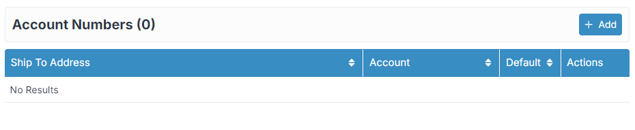
- Follow-up may be needed to ensure suppliers are making the updates in a timely fashion. This is needed to avoid any potential mis-deliveries that could occur if the address is not updated.
Name Change
In case of a name change to a company, the following documentation and steps must be taken by each company when contacting a supplier:
Documentation required:
- Name Change Amendment
- Name change letter on company letterhead or W-9
- New ST-12 (if applicable)
Client Responsibilities:
- Create supplier outreach spreadsheet containing punchout and top 15 non-punchout suppliers, remaining non-punchout suppliers would be handled on a case-to-case basis. (client can reach out to all non-punchout suppliers if they choose). Punchout suppliers will need new ship-to code from Prendio as well (Will need to generate AP Order Analysis Report from Prendio)
- Update supplier references with name change
- Save new ST-12 on server for additional address (if applicable)
- Create new ST-12’s for suppliers located on spreadsheet and create new folder under client for these to be stored in
- Add new folder on internal server saving lease and vendor outreach spreadsheet
- Add new shipping address within Prendio (new address codes must be in sequential order)
- Begin supplier outreach via email, attaching name change letter and updated ST-12
- When fielding responses from the suppliers, If applicable, add new account numbers within Prendio under each supplier by clicking the add button and entering the necessary information:
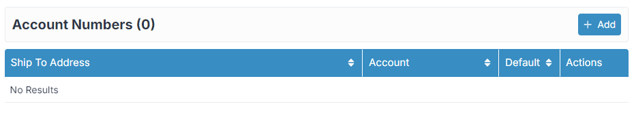
- Follow-up may be needed to ensure suppliers are making the updates in a timely fashion. This is needed to avoid any potential mis-deliveries that could occur if the address is not updated on the supplier side.
Billing Address Change
In case of a Billing Address Change, clients must take the following steps with each supplier:
- Create supplier outreach spreadsheet containing punchout and top 15 non-punchout suppliers, remaining non-punchout suppliers would be handled on a case-to-case basis. (client can reach out to all non-punchout suppliers if they choose). Punchout suppliers will need new ship-to code from Prendio as well (Will need to generate AP Order Analysis Report from Prendio)
- Update supplier references with billing address change
- Save new ST-12 on server for additional address (if applicable)
- Create new ST-12’s for suppliers located on spreadsheet and create new folder under client for these to be stored in
- Add new folder on internal server saving lease and vendor outreach spreadsheet
- Add new billing address within Prendio (new address codes must be in sequential order)
- Begin supplier outreach via email, attaching name change letter and updated ST-12
- When fielding responses from the suppliers, If applicable, add new account numbers within Prendio under each supplier by clicking the add button and entering the necessary information:
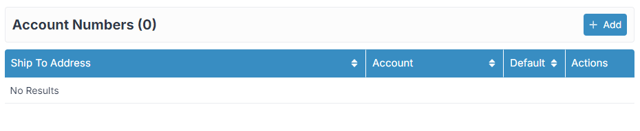
- Follow-up may be needed to ensure suppliers are making the updates in a timely fashion.
