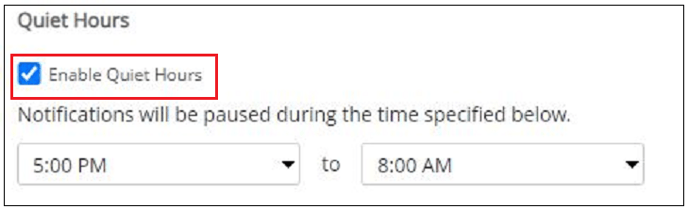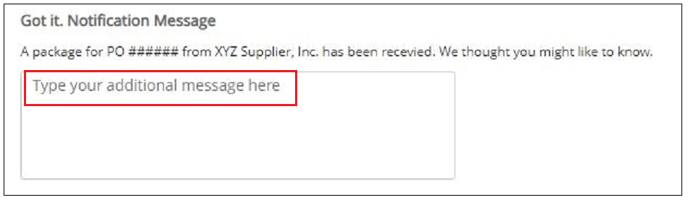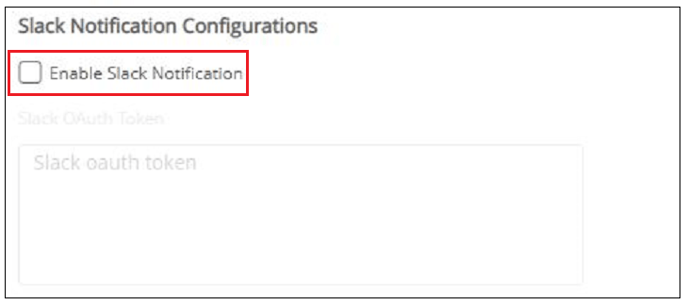Notification Configuration
This document details the configuration on the Admin > General > Notifications window.
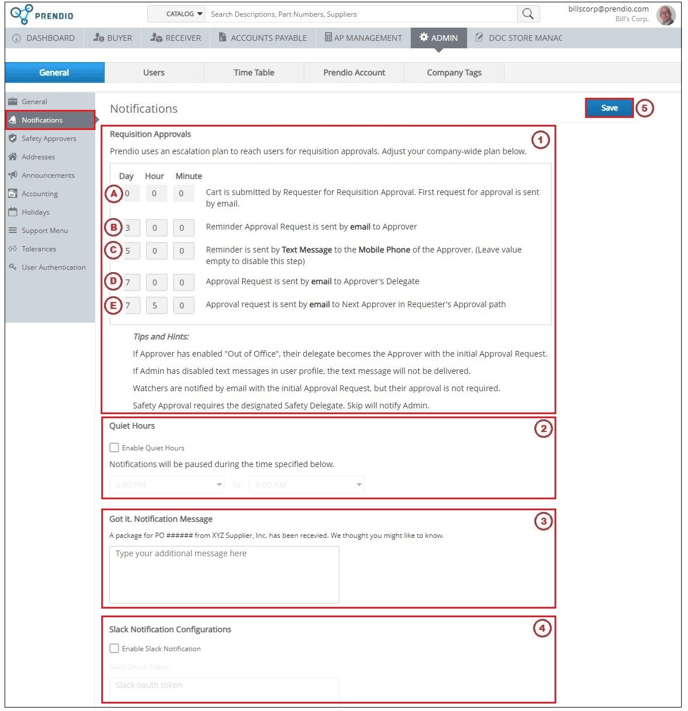
B. The Reminder Approval Request is sent to the approver if he or she does not respond during the time configured here. In this example if the approver does not respond in 3 days, a Reminder Email Notification is sent to that approver.
C. Text Message Reminders can also be configured. If the approver does not respond to the Reminder Approval Request within the time configured here, a Text Message Reminder can also be sent. In this example if the approver did not respond to any of the previous requests within 5 days of when the cart was submitted, a Text Message is sent to that approver.
Notes: If a time is not entered for text message notifications this type of notification is disabled.
To receive text message notifications the approver’s cell phone number and carrier must be specified and this feature also must be enabled in their Prendio User Profile.
D. A Delegate Approval Request is sent to that approver’s delegate if the approver does not respond to any of the previous approval requests. In this example a request is sent in 7 days of when the cart was submitted to the Approver’s Delegate if the approver did not respond to any requests.
Note: The Approver’s Delegate is immediately notified if Out of Office (OOO) is configured in the Approver’s Prendio User Account Setup.
E. The Next Approver in the Requester’s Approval Path is sent an approval request when a requisition requires more than one approver. In this example a request is sent in 7 days and 5 hours of when the cart was submitted to the Next Approver.