Override Approval for a Requisition
Updated on December 12, 2024
Users with the Buyer role can override a requisition with a Req in Approval status. Confirmation from the top most approver on the approval path for the requisition must be obtained and attached in Prendio.
*Please refer internal policies and procedures before completing an override of an approval process for a requisition. Internal policies at a company may prohibit an override and require all approvers on the active approval path for the order to review.
Locate the Orders tab:

Complete a search for the order using the requisition number using the search bar:
![]()
After locating the correct requisition, the Status will indicate Req in Approval. Select View (eyeball) to display the requisition details on the next screen:
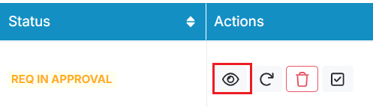
On the requisition details page, select Click for details in the top right:

A window with the complete approval path for the requisition will appear. It is best practice to receive authorization from the top most approver on the path to complete the override.
Below is a requisition where Susan Belham is the top most approver on the path. Authorization from Susan will be needed to complete the override.
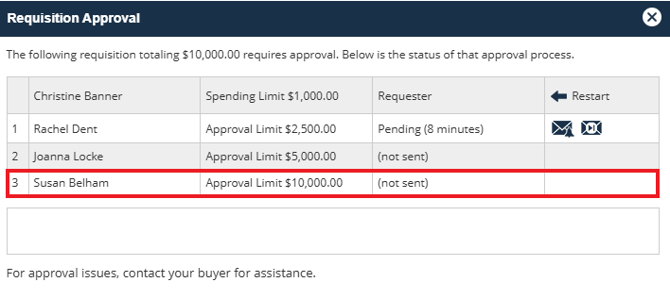
After the appropriate authorization has been obtained, complete a search for the requisition in the Orders tab. In the Actions column, select Override Approval (checkmark):
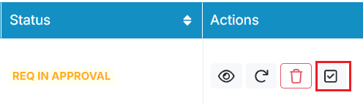
A window will appear to confirm the override. Add a reason for the override and attach any appropriate documents authorizing the override. Submit when complete:
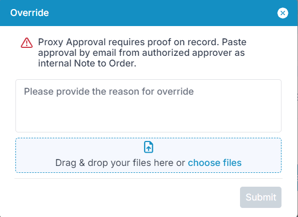
A success message will briefly appear at the top of the screen:
![]()
After the override is complete, the requisition can now be processed appropriately depending on the order type (Punchout, Requester, or Buyer).
