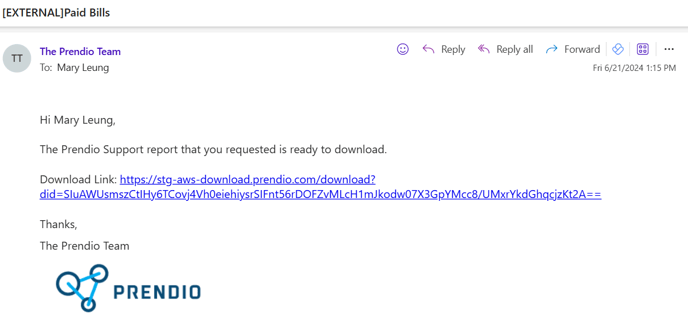Paid Bills and Unpaid Bills Reports
These reports provide details on bills that are located in the Unpaid Bills and Paid Bills tabs in Prendio.
Updated on July 19, 2024
These fields are included in the Paid Bills Report:
Company, Company ID, PO #, Requestor Name, Document Type, Document #, Document Date, Line #, QTY, Part #, Item Description, Unit Price, Currency, U/M, Supplier Name, Pushed Supplier Name, Paid Supplier Name, Voucher #, Voucher Line Total, Payment Push By, Project Name, Dept Name, GL Name, Payment Status, Freight, Tax, Transaction Type, Ref Number, Paid Amount, Payment Date.
These fields are included in the Unpaid Bills Report:
Company, Company ID, SupplierName, PushSupplier, AlterSupplier, PO #, Part #, Item Description, Unit Price, U/M, QTY, PO Line Total, Currency, Project Name, Dept Name, GL Name, Requestor, Voucher Pushed By, Invoice #, Invoice Date, Voucher #, Voucher Line, Voucher Line Total, Payment Status, Freight, Tax, Bundle Status.
AP Management > Reports

Buyer > Reports

Reports Role

Paid Bills Report or Unpaid Bills Report be accessed from the Report dropdown menu:

Select Email Report to email the report to you when it is complete.
Note: When "Email Report" is pressed, this button will be grayed out while the request is processed.
![]()
Select Status Check to monitor the progress of the request and download the results when complete:
![]()
Reports can be downloaded via Status Check if there is a delay in receiving the report via email. The Status of the request will display here and Refresh can be selected to update the status of the request. Users can Download the results when complete:

Email Results
The report will also be delivered to the user to their email. A link will be available to download containing the report: