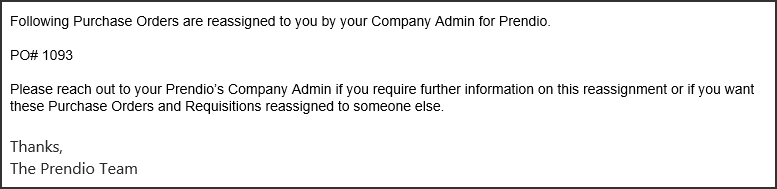Reassign Purchase Orders and Requisitions to Different Requesters
An overview of how Prendio Admins can reassign Purchase Orders and Requisitions from one Requester to others
- Overview and Notes
- Starting the Reassignment Process
- Reassigning Orders Away from a Requester
- Results After Reassignment
Overview and Notes
Prendio provides the ability to reassign Purchase Orders (PO) and Requisitions from one Requester to other Requesters. This can be done strategically or when the original Requester has left the company.
Notes and Prerequisites
- This activity can only be carried out by a Prendio user with the Admin role.
- This activity is only available for orders that are in an Open status. Closed POs and Requisitions cannot be reassigned with this feature.
- Reassigning all open POs and Requisitions is now a required action in order to make a user Inactive
- If the Requester is changed for an order with the status "Req in Approval", the approval process restarts with the spending limit approval path specific to the new Requester.
Starting the Reassignment Process
There are two ways to start reassigning orders from a user: Clicking a button in the User Account Setup window or making a user Inactive.
For both processes, you login to Prendio as an Admin user and go to [Admin > Users]. Locate the user whose orders are to be reassigned and click the Edit button.
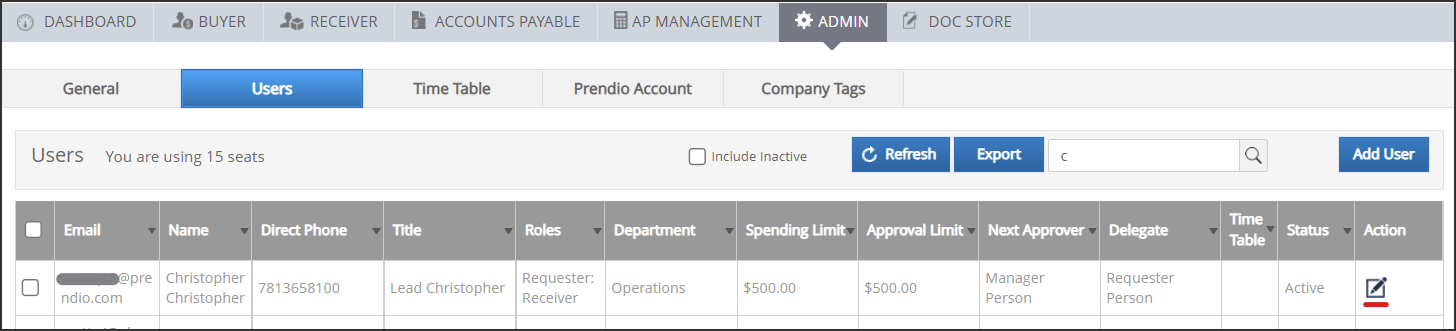
Reassign Orders Strategically
If you are reassigning orders for a user that is remaining active in your company, you can just click the Reassign Purchase Orders / Requisitions button in the General section of the User Account Setup window:
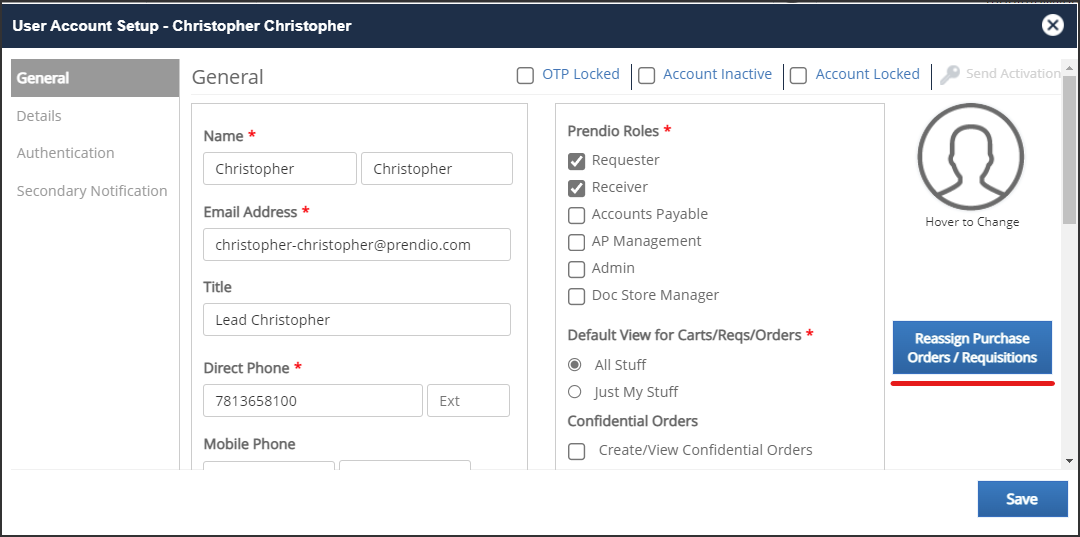
This will open the Reassign Purchase Orders / Requisition window:
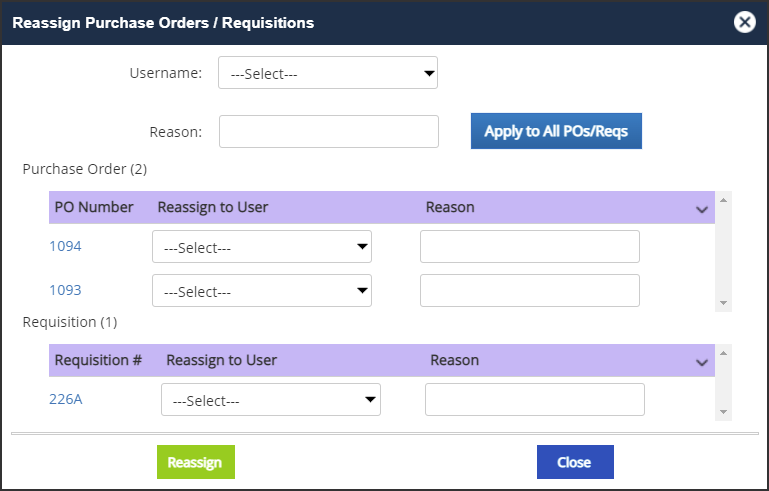
Reassign Orders for an Inactive User
If a user is leaving the company and you are making them Inactive, Prendio automatically check s if they have open orders to reassign. You first click the Account Inactive checkbox in the User Account Setup window:
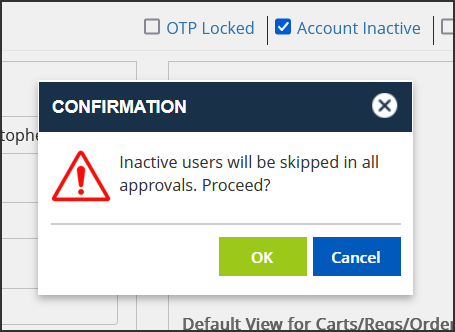
If Prendio detects that the user is Requester for any open orders, the Reassign Purchase Orders / Requisition window automatically opens with a warning that orders must be reassigned:

You must carry out all reassignment activity in the next section of this help doc before attempting again to make the user Inactive. A prompt will remind you of this if there are orders that have not yet been reassigned:
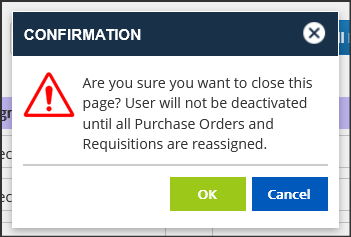
Reassigning Orders Away from a Requester
1. Any open POs and open Requisitions for the user are listed in the Reassign Purchase Orders/ Requisitions window.
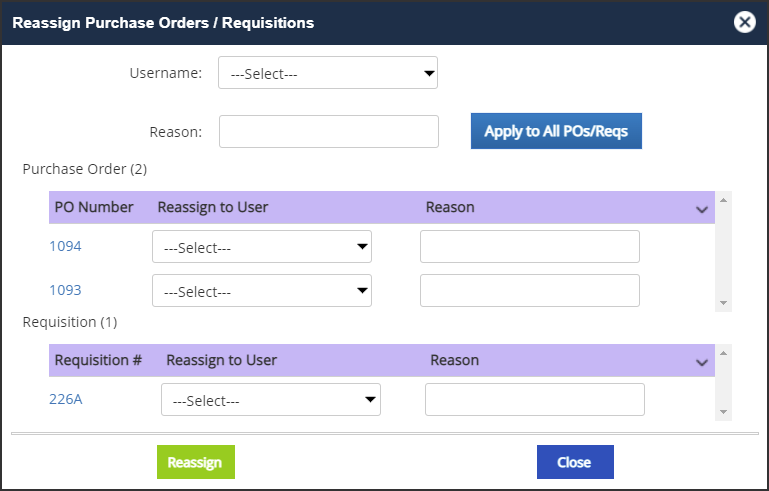
You have the option to reassign only certain orders or all orders away from the user. At least one order must be reassigned to proceed.
Each PO and Requisition number in the list is a link you can click to review details about the order before proceeding with changes.
2. There are two ways to select a new Requester for the orders. If one user is going to become the Requester for all of the original Requester's orders, the admin can:
- Select the Username of the new Requester
- Provide the Reason for the Requester change
- Click the Apply to All POs/Reqs button
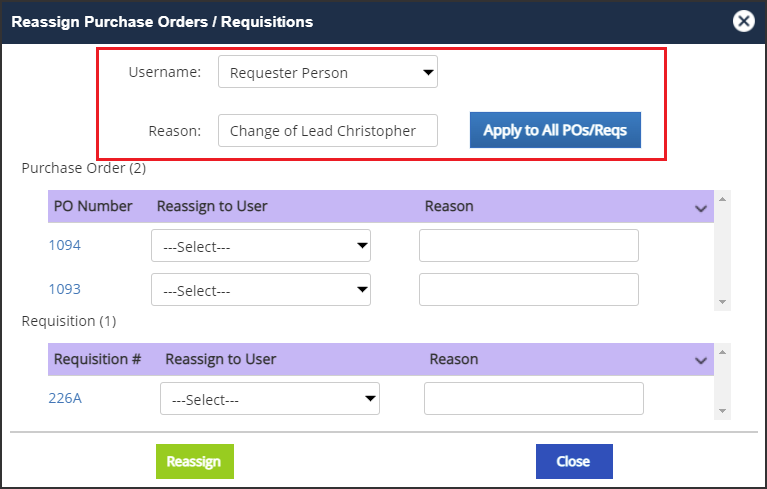
This will replicate the Username and Reason to the fields for all POs and Requestions in the list.

Alternatively, you can provide a different Username and Reason for each order.
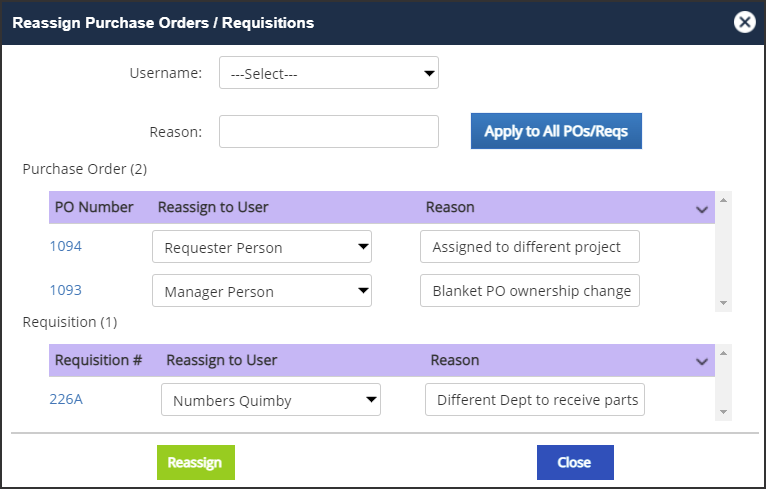
3. After confirming which Requester reassignments to make, click the Reassign button.
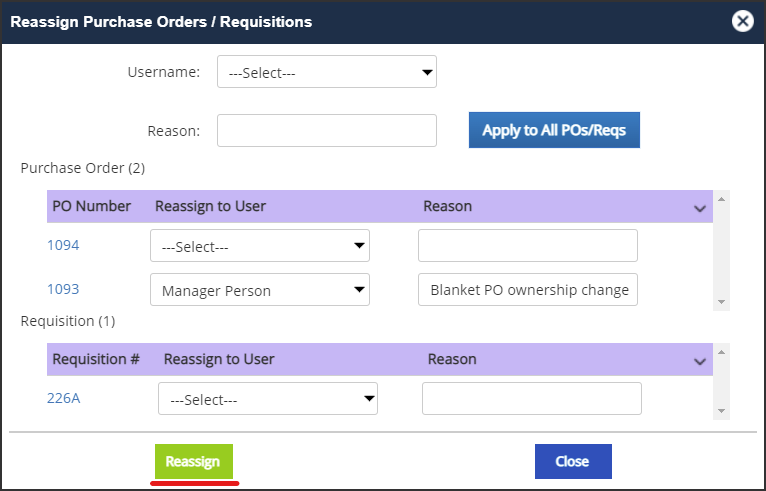
If reassignment takes place without a problem, you return to the User Account Setup window with an "Orders reassigned successfully" message.
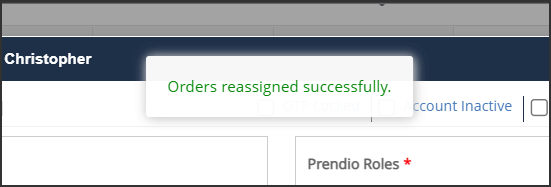
Results After Reassignment
After a PO or Requisition is reassigned, the Requester reference is changed from the previous user...

... to the new Requester:

In the Order History for the PO and Requisition, the Approval Notes are updated to include the reassignment action details and reason:
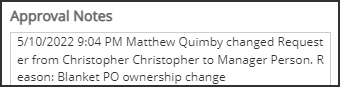
The newly assigned Requester also receives an email notification indicating which orders are reassigned to them: