Reinstalling The Quickbooks Web Connector
Steps required to reinstall the Prendio connection file for QuickBooks Web Connector (QBWC)
The web connector is used to establish a connection between Prendio and Quickbooks Desktop (QBD). If Prendio is having difficulty communicating with QBD during a Sync, Let's Align, Push, or Requesting Bill Payments, reinstalling the QBWC may resolve the problem.
Prerequisites:
To perform this procedure you will need a browser connected to Prendio and Quickbooks Desktop installed on the same computer.
Downloading The QBWC From Prendio
AP Management > General:
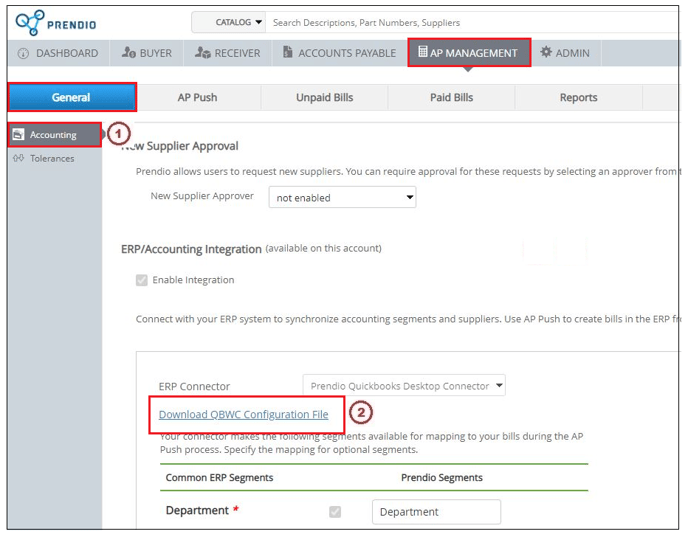
1. Select Accounting.
2. Scroll to locate the Download QBWC Configuration File link and click on it.
Note: This will download the QBWC Configuration file to the default Downloads location for the logged-on computer user.
Deleting The QBWC Application:
-Feb-10-2022-06-52-28-41-PM.png?width=296&name=image%20(1)-Feb-10-2022-06-52-28-41-PM.png)
3. Launch QBD and from the File pulldown menu select Update Web Services.
-Feb-10-2022-06-52-36-82-PM.png?width=688&name=image%20(2)-Feb-10-2022-06-52-36-82-PM.png)
4. In the Quickbooks Web Connector window, press the Remove button.
5. When the QBWebConnector - Warning prompt opens, press Yes.
-Feb-10-2022-06-52-45-71-PM.png?width=688&name=image%20(3)-Feb-10-2022-06-52-45-71-PM.png)
6. Press the Add an Application button.
-Feb-10-2022-06-52-54-08-PM.png?width=688&name=image%20(4)-Feb-10-2022-06-52-54-08-PM.png)
7. Maneuver to the location of the QBWC Configuration File downloaded earlier. In this example, the file is located in the user's Downloads folder.
8. Select the file named Quickbook.qwc.
9. Press Open.
-Feb-10-2022-06-53-02-16-PM.png?width=529&name=image%20(5)-Feb-10-2022-06-53-02-16-PM.png)
10. At the Authorize New Web Service window press OK.
The application is now installed.
-Feb-10-2022-06-53-22-84-PM.png?width=688&name=image%20(6)-Feb-10-2022-06-53-22-84-PM.png)
11. Select the Checkbox next to the application.
12. Enter your QBD Admin password.
QBWC is now installed and ready to use.
