Save Steps Creating A Cart With Default Selections
Default selections can be set up to automatically populate Cart fields for users. This is helpful when the Requester is using the same (Ship-To Address, Department, GL Account, Project,...) for the majority of their orders. These selections can also be adjusted in a cart when exceptions occur.
Prerequisites
This process requires the Prendio Requester and Admin Roles.
Locate the Admin role and select the Users tab:


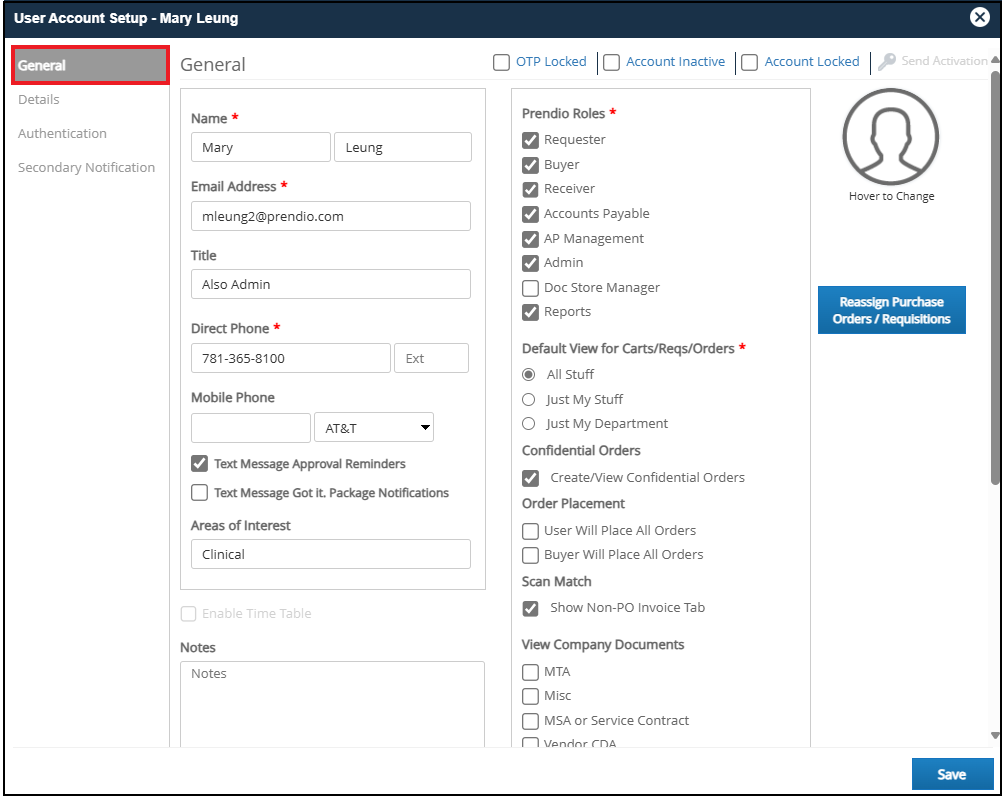
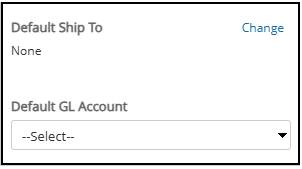
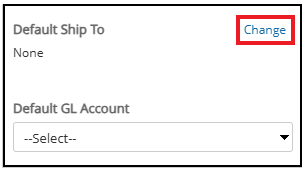
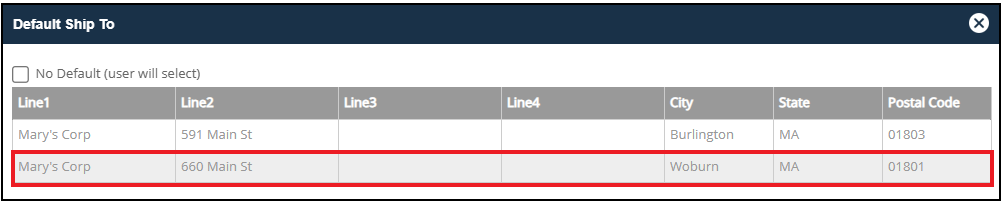
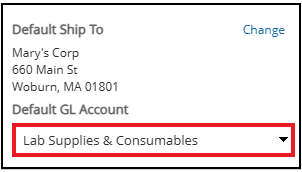
Locate the Details Tab of the User Account Setup window:
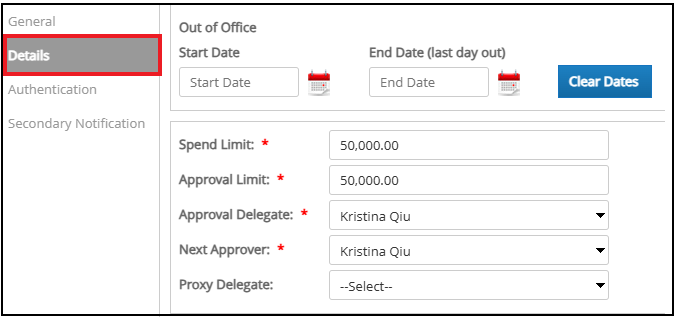
The Default Department can be specified for the user:
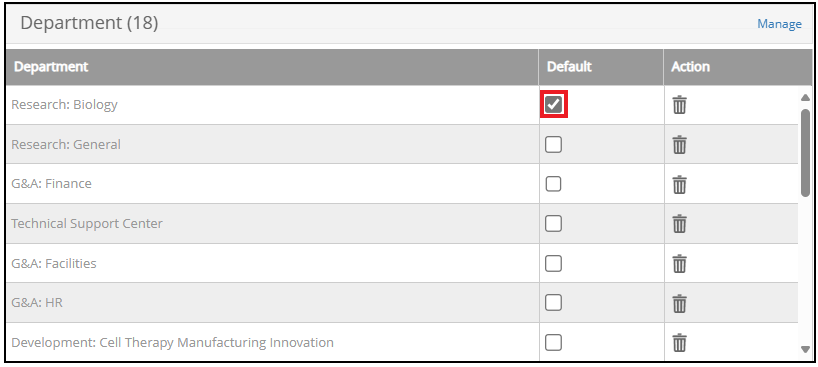
As well as the Default Project and other Segments if available:
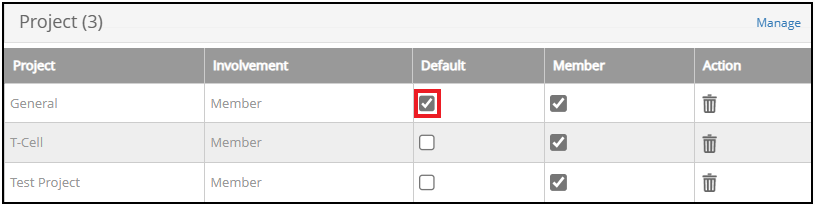
Cart Results
When the user creates a cart, the Default Ship-To Address is populated and can be changed by selecting the Ship-To link:

Default Segment selections are also populated and can be changed when exceptions occur by clicking in the appropriate dropdown menu:


