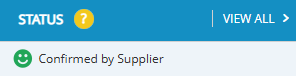Understanding Prendio Cart Order Types
This document details the differences between the available Order Types when creating a Prendio Cart.
Updated on September 6, 2024
This document details the differences between the available Order Types when creating a Manual cart or a cart created via Catalog search.
I Will Place the Order
In the example below, I will place the order is selected in the Order Type field. This Order Type is selected when a user wishes to submit the order to the supplier themselves:

A message appears indicating:
For this order type, a PDF copy of the PO is sent to you or the recipients you add before submitting the cart. A Buyer will NOT review order details or contact the supplier to process the order. The order will change to 'Confirmed by Supplier' status immediately after the PDF PO is sent to the recipients. If you require a Buyer to process this order, please change the Order Type to 'Buyer will place order'.
OK must be pressed to proceed:

Add cart details and Submit Cart when complete:
An Approval window will appear indicating if the order needs to be routed through approvals before the user can receive the PDF copy of the PO. If a Connected Supplier is used for the order, users can add Email Recipients in the window to also receive a copy of the PO along with any attachments the user added in the cart for the supplier (Attach for Supplier).
Please note that adding additional email recipients is optional:
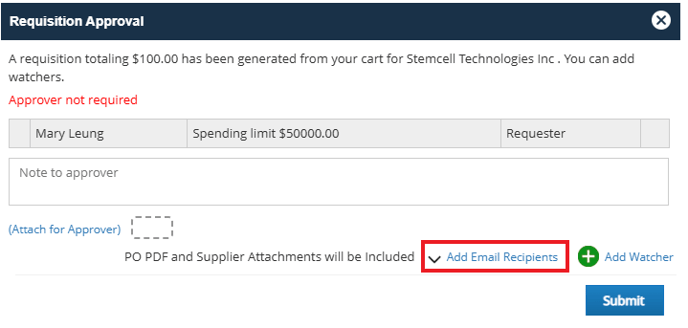
When adding email recipients, the user creating the cart will always be defaulted in the To: field. Additional email addresses can be added via To, CC, or BCC:
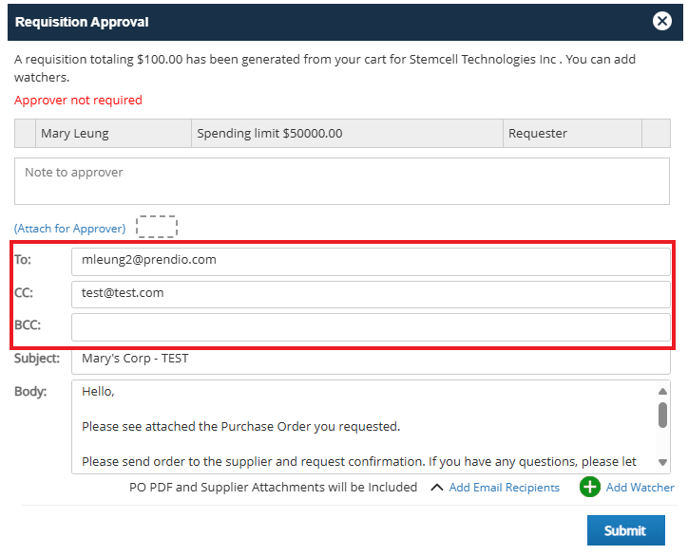
Submit when complete:
Users will be routed back to the Dashboard. If the requisition did not need to be routed through approvals, a PO will automatically be generated and the status will appear as PO# Is generated. Email is to be sent:
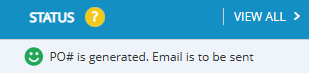
Users will receive an email with the PDF copy of the PO attached to forward to the supplier:
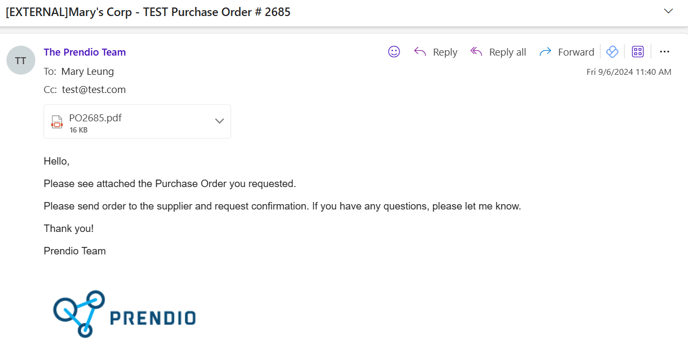
When viewing the PDF of the PO, the user will be listed as the Buyer and the Requisitioner on the PO. Please note again that users must communicate with the supplier themselves to ensure that the order is placed and parts or services are delivered appropriately:

The Order Status will soon automatically update to Confirmed by Supplier as it is expected that users placed the order with the supplier outside of Prendio:
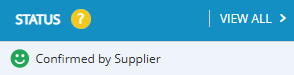
In the example below, Buyer will place the order is selected in the Order Type field. This Order Type is selected when a user wishes for a dedicated Buyer to place the order with the supplier on the user's behalf. The Buyer will contact the Supplier to place the order and communicate to the user an ETA for delivery. Once confirmed, the Requester will receive an email.
Please check internally to see if your company has a dedicated buyer to process 'Buyer will place the order' order types. If a company does not have a dedicated buyer, I Will Place the Order needs to be selected for the user to place the order themselves.

Add cart details and Submit Cart when complete:
An Approval window will appear indicating if the order needs to be routed through approvals. Submit on the approval window:
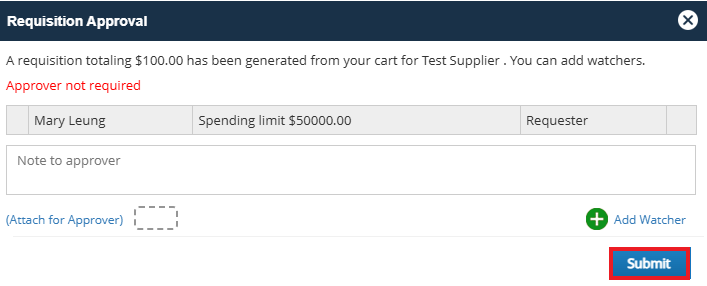
Users will be routed back to the Dashboard. If the requisition did not need to be routed through approvals, it will be routed to the Buyers' Queue for a buyer to process:
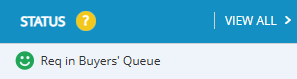
Note: A PO Number is yet to me assigned so does not display in the PO# column. After a buyer processes the order, a PO number will be assigned and display in the PO# column.
After a buyer processes the order, the status of the PO may change depending on actions taken. Different status types include:
Req in Buyers' Queue - The order is waiting for a user with the Buyer role to process the order.
Req in Buyer Review - A Buyer is reviewing the order before submitting to the supplier or sending a user a PDF copy of the PO.
Submitted to Supplier - A Buyer has submitted the PO to the supplier on behalf of the Requestor (common for Buyer Will Place the Order types). After the supplier confirms the order along with an ETA for delivery, the Buyer will mark the PO as Confirmed.
After a Buyer receives confirmation from the supplier along with an ETA for delivery, the Buyer confirms the order and the Status is updated to Confirmed by Supplier:
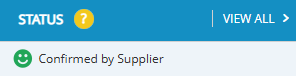
Users will receive an email with the PDF copy of the PO containing the delivery date for the order:
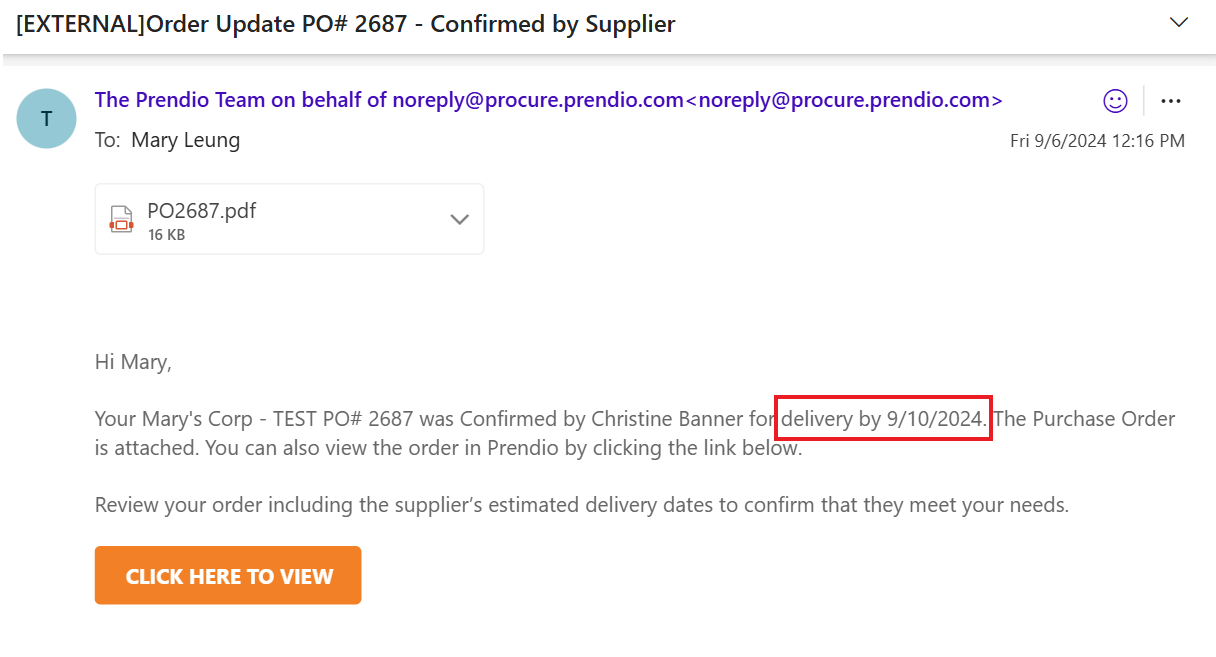
Users can also login to view additional details including notes from the Buyer by selecting Click Here To View:
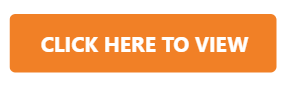
When viewing the PDF of the PO, the Buyer that processed the order will be listed as the Buyer and the user that created the order will be listed as the Requisitioner:

Depending on internal company configurations, after a punchout order is submitted and routed through approvals as needed, the order will be sent to the supplier to process or it will be routed to a Buyer to submit to the supplier.
After a punchout order has been submitted to the supplier, the status can appear as PunchOut Successful:
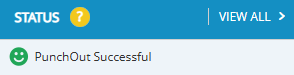
Or the status can appear as Confirmed by Supplier: