Updating Accounting Segments on the PO Edit Page
After a PO is created, users with the Buyer role can update accounting segments on the PO Edit Page.
Please note that an order must have a PO number assigned before adjustments can be made. POs in the approval process cannot be adjusted until clearing approvals.
Navigate to the Buyer role and select the Orders tab:

Complete a search for the correct PO using the search bar:
![]()
If the PO cannot be located, please try expanding the Date Range and searching again.
After the correct PO is located, select Edit in the Actions column:
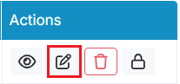
The PO Edit Page will appear with part and or services lines on the order:
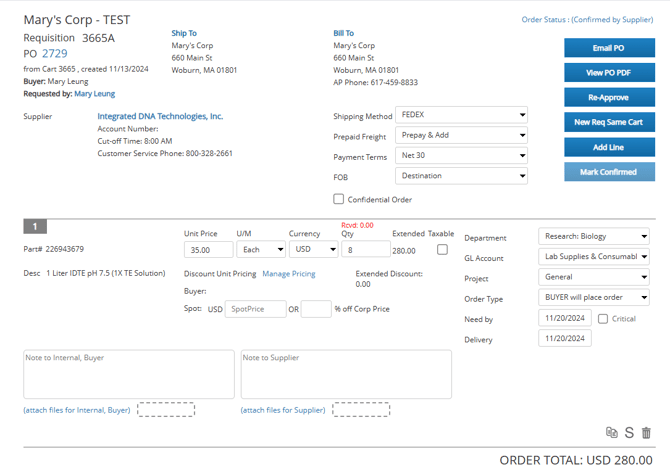
Locate any lines where accounting segments require adjustments and update to the correct accounting segment:

Summarize any actions or changes made on the PO via Internal Order Notes located on the bottom right of the page:

As updates have been made to the PO which do not warrant sending the PO back for re-approval, users must submit for an Override to save changes. Select Re-Approve:

Followed by Override:

Add a reason for the Override. Submit when complete:

A brief success message will appear at the top of the PO Edit page indicating the Override is successful and updates have been saved:
![]()
Users can navigate out of the PO by selecting the Buyer role tab or back to their Dashboard.
