Using An Open Cart as a Template for Repetitive Orders
This document details how to create a Cart Template using an Open Cart and the Duplicate Cart feature.
Updated on September 19, 2025
An Open Cart is a Cart that is not submitted. The last 5 Open Carts display in the My Carts tab on the Dashboard:

If a Cart is not listed as one of the last 5 Open Carts, it can be found from My Carts > View All Carts:

To create a Cart Template, locate and select + Create Cart:

![]()
A new cart is created and a Cart Number assigned in the top left:
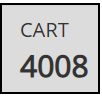
Add a Name for the Cart for easy reference:
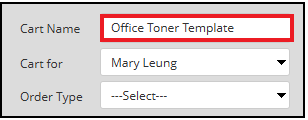
Complete the cart details including any part or service lines, attachments, and accounting segments for each line:

When complete, select the Dashboard to navigate out of the cart. Prendio will automatically save all cart details:
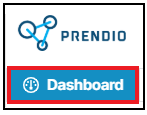
When ready to place the order, locate My Carts and select the Cart Template in order to display cart details on the next screen:

If the Cart Template is not listed via My Carts, users can select View All Carts:
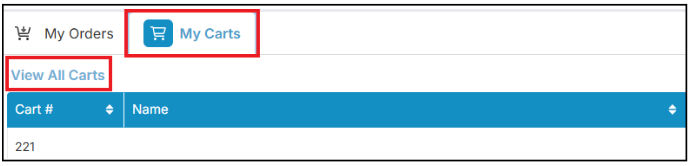
The next screen will display all carts. Users can complete a search by Cart Number or Cart Name:
After the correct cart is located, select View in the Actions column to display cart details on the next screen:

Note: An existing Open or Closed Cart from [My Carts > View All] from a submitted order can also be used as a Template. Simply edit the Cart and click Duplicate Cart.
On the cart details page, select Duplicate Cart:

Select OK at the prompt:

Select Submit Cart to create a new Requisition:

The process to duplicate a cart can be repeated when necessary.
