AP Order Analysis Report
This is the most comprehensive Prendio report, tying together purchase orders, accounts payable work, and bill activity.
Updated on April 16, 2025
Accessing the AP Order Analysis
Definitions of Columns in the AP Order Analysis
Accessing the AP Order Analysis
These fields are included in the report:
Cart Number, Cart Date, Req User, Ship To Address, Req Number, Req Date, Req Approvals, Created by Import, PO Number, PO Date, PO Confirmed Date, PO Line, PO Project, PO Dept, PO GL Account, PO Status, Order Status, PO Terms, PO Type, PO User, PO Supplier, PO Line Type, PO Part Number, PO Description, PO Qty, U/M, PO Curr, PO Unit Price, PO Line Ext Discount, PO Line Ext Amount, PO Total, Critical Order (Y/N), Confidential, ETA, Receipt Number, Receipt Status, Receipt User, Line Item Received Date, Date Receipt Processed, Receipt Qty, Credit Qty, Document Type, Document #, Document Date, Document Total, Tax, Freight, Voucher Number, Voucher Line Ext Amount, Voucher Status, Voucher User, Voucher Date, Push Date, Push Status, Push G/L Account, Push User, Payment Date, Payment Check Number, Payment Status, Amount Received not yet Invoiced, Amount Invoiced Not Yet Received, Amount Invoiced not yet Pushed, Amount Pushed not yet Paid, Amount not yet Received.
AP Management > Reports


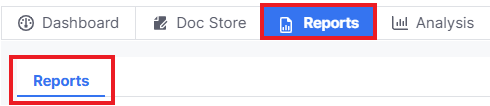
AP Order Analysis can be accessed from the Report dropdown menu:

Selected a option for running the report by PO Confirmation Date, Voucher Date, or Receipt Date. Enter a Date Range for that data:

Users can select if POs in Re-Approval or Unconfirmed POs should appear in the report:

The report can be narrowed down via Supplier, Requester, Order Status, Departments, GL Accounts, and Project. Each default to ALL, but these criteria can be filtered:
![]()
In this example each of the criteria was filtered.
Note: multiple selections can be made for each pulldown menu.
![]()
The available actions are Email Report, Run Report, and Status Check:

- Selecting Email Report will email the report to you when completed.
- Selecting Run Report will display a limited version of the report on the same page.
Note: When Email Report is pressed, this button will be grayed out while the request is processed.
Status Check can be selected to monitor the progress of the request and download the results when complete:

Refresh can be selected to update the status of the request. Download can be selected to download the results when complete:

Email Results
The report will also be delivered to the user to their email. A link will be available to download containing the report:
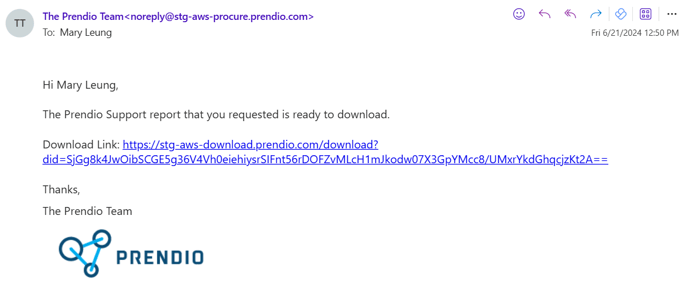
Definitions of Columns in the AP Order Analysis:
Amount not yet Received - The total amount of the order that has not yet been received in Prendio, meaning no Receipt has been completed.
Amount Invoiced Not Yet Pushed- Total amount of invoices that have been uploaded and matched to the PO, but no further work has been done.
Amount Received Not Yet Invoiced - The total amount of the order for which a Receipt is completed, but has not been associated with an invoice/voucher.
Amount Invoiced Not Yet Received - The total amount of the order that has a corresponding invoice, but the Receipt has not been created for the three way match.
Amount Invoiced not yet Pushed/Exported to ERP - The total amount of the order related to completed Vouchers in the AP Push tab. These are Vouchers in the AP Push tab that have not yet been Pushed/Exported to the ERP.
Amount Pushed not yet Paid - The total amount of the order related to completed Vouchers in the Unpaid Bills tab. These are Vouchers that have been Pushed/Exported to the ERP, but have not been paid.
