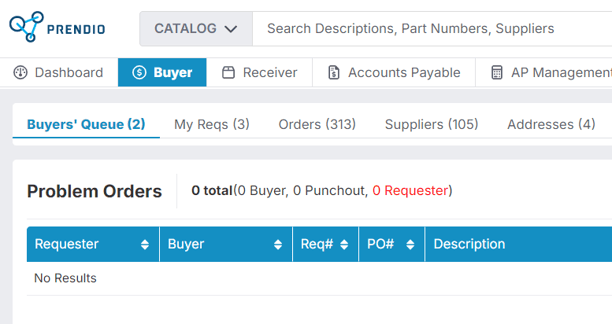Removing a Rejected in Re-approval PO from the Problem Order Queue
Updated on April 29, 2024
When the amount of a PO increases due to a pricing adjustment or after additional funds have been added, it is often submitted for re-approval. If an approver on the approval path rejects the new PO amount, the PO will appear in the Problem Order queue.
Locate the Problem Order queue by selecting Buyers' Queue:
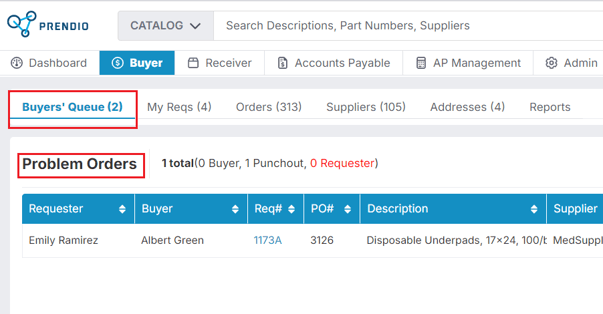
Or for users with Multi Company access, select Problem Orders:

Identify a Rejected in Re-approval PO in the Problem Order queue via the Status column:
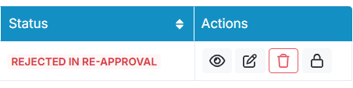
Select Edit (pencil icon) in the Actions column:
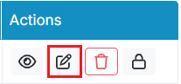
The details of the PO will now appear. Any lines for additional funds will not appear in the PO as they have been rejected. To find the rejection reason for the PO, find Order Status located at the top right. Click on the Order Status, which should be Rejected in Re-approval:
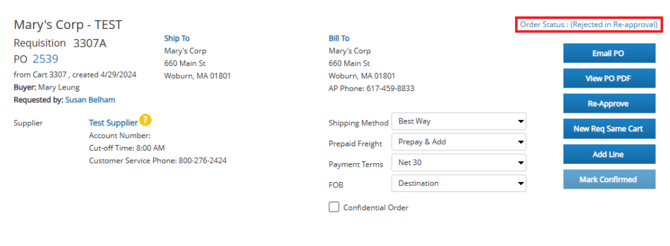
The Order History window appears. On the bottom left of the window will show the Order Updates indicating why the Approver rejected the PO:
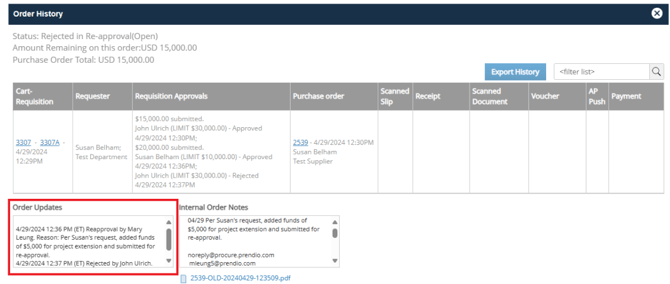
Order Updates with the Rejection reason:

Users are notified by email whenever a PO that has been sent through re-approval has been rejected:
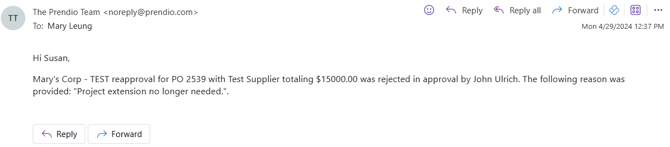
Please note that users will not receive a Dashboard notification after a PO is rejected via re-approval. Users only receive a Dashboard notification after submitting a cart for approvals.
You may reach out to the user to check if additional steps are needed for the PO (ex. If additional funds of a different amount needs to be added, etc). The user may be found in the top left of the PO:

If the user indicates that a different amount of additional funds is needed, proceed with the additional funds process. Adding funds to a PO with a Rejected in Re-approval status will automatically remove the PO from Problem Orders. For more information regarding the additional funds process, please visit: Adding Additional Funds to an Order (Change Order)
If adding funds again, after the PO clears approvals, a buyer can find the PO in the Requisition Queue of the Buyers' Queue tab with the original PO number:
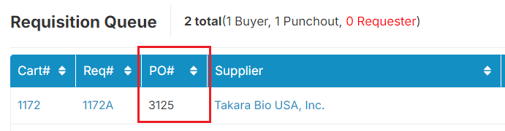
Select Own in the Actions column for the PO:
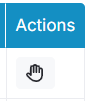
On the PO Edit page, select Email PO followed by Requester:

Select Send on the Requester window to email a new PDF copy of the PO to the original requester with the new PO total:

If the user indicates that no additional funds of a different amount are needed, update the Internal Order Notes located on the bottom right of the PO (under the PO total):

Override the PO by selecting Re-Approve in the top right followed by Override:


Add in an Override reason. This can be the same as the Internal Order Notes. Submit when complete:

An Override success message will appear at the top of the screen:
![]()
Select Email PO in the top right:

Select Requester:

After Requester is selected, the Email PO window appears:

Replace the To field with your own email. Confirm that Order will be Marked as Confirmed is checked off. Send when complete:

A PDF copy of the PO will be emailed to your own email and Prendio navigates out of the PO page back to the Buyers' Queue. Delete the PO received by email. The PO will now be removed from the Problem Orders queue: