Understanding Additional Funds Requests in Accounts Payable
- AP User: Sending an Additional Funds Request
- Requester or Approver: Responding to an Additional Funds Request For A PO
- AP User: Handling completed Additional Funds Requests
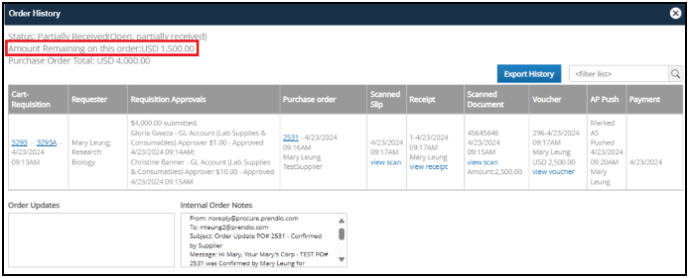
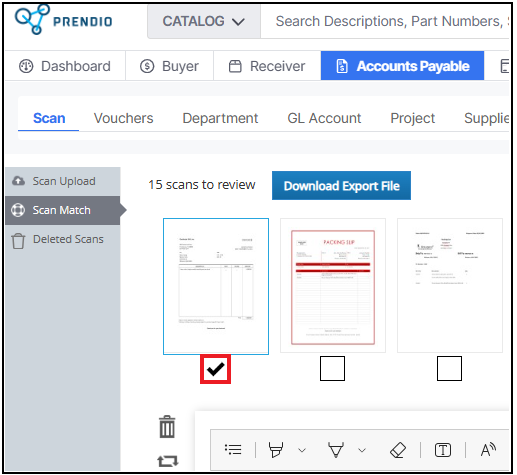
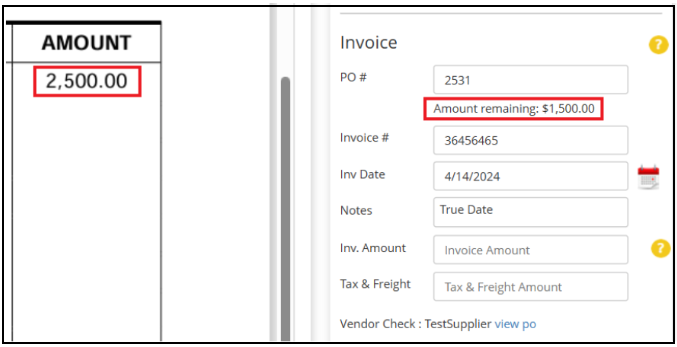
If the invoice total is greater than the amount remaining on the PO, a popup will appear indicating that there are insufficient funds on the PO. Please note that the same message appears for insufficient funds for POs containing part lines and service lines:

Users can select Yes to create the voucher and place on Hold until pricing discrepancies are resolved. Selecting No will return the user back to the Scan Match.
After a user selects Yes, the invoice moves to the Vouchers tab where it will be assigned a voucher number. The status of the voucher will be Held:

In the Actions column, notes can be added to the voucher:

If notes have been added, the icon turns green:

Users can select View (eyeball) to open the voucher and review details. Please keep in mind that View will be available for all vouchers even if a receipt has not been created for the PO:

The voucher details display on the next screen:

Prendio notes in the top of the uploaded invoice that the voucher is waiting for an update:

The voucher has already been placed on Hold from the Scan Match as the invoice total exceeds the PO amounting remaining. Users need to investigate to determine if the invoice pricing is correct before taking further action on the voucher. For service POs, if the user finds that funds are needed to increase the PO total to process the invoice, Additional Funds Required can be selected. Update PO will not be available for service POs:

After selecting Additional Funds Required, the Additional Funds Request Details window appears. The window notes the Invoice amount and the Funds Required to increase the PO total in order to process the invoice. Select Continue:

The next window displays all approvers required to approve the new PO Total. Please note that when sending a PO back through approvals, the approval is for the new PO amount and not just the difference required to increase the PO total.
Select Submit:

After sending the PO back through approvals, a message will appear at the top of the screen:
![]()
The original Requester of the PO will receive a request to review the new PO Total as well as a request to review/approve a proxy packing slip. Additional approval may be required.
The user will be directed back to the Vouchers tab. The status of the voucher updates to Awaiting Additional Funds:

Voucher notes are updated with details regarding the additional funds request:

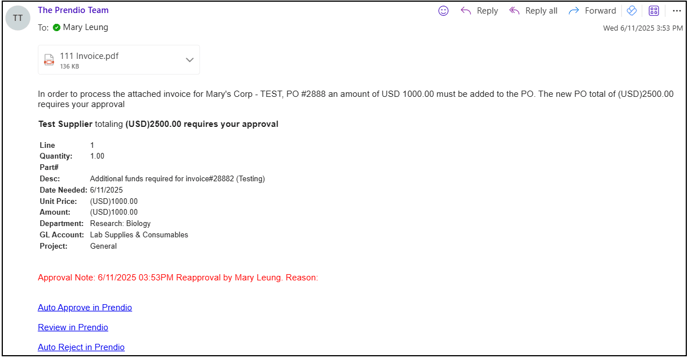
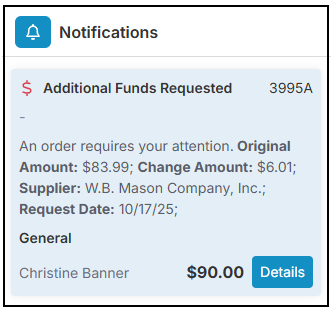
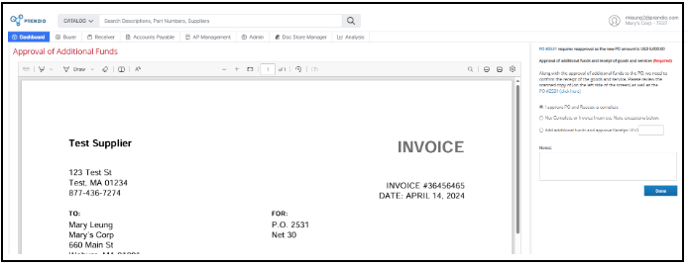
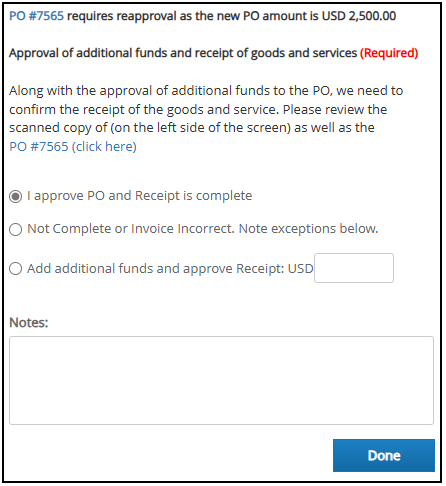
- I approve PO and Receipt is Complete: You approve the request for additional funds as-is
- Not Complete or Invoice Incorrect: You reject the request for additional funds. Use the Notes field to specify the reason for rejection
- Add additional funds and approve Receipt: You approve the request for additional funds, but with an amount in addition to the originally requested amount.
After the PO clears approvals, the status of the voucher updates to Pending:

Users can View (eyeball) the voucher. On the voucher screen a copy of the uploaded invoice will appear on the left and details from the PO and receipt on the right:

If a receipt is not available for the PO, No Receipt Available will be indicated on the voucher screen and users will not be able to select Done, OK to Pay to process the voucher and move to the AP Push:

When an Additional Funds Request is sent to the original Requester of the PO, a proxy packing slip request is also sent to the Requester. After the requests are approved by the original requester and confirms the proxy packing slip, a user with the Receiver role must process the proxy packing slip into a receipt.
After a receipt has been created, the receipt number will be shown in Available Receipts of Vouchers:

The receipt will also be seen in the voucher view. A note will also be included to indicate that additional funds have been added to process the invoice:

Select the correct receipt(s) that matches the invoice:

After selecting the receipt(s), add any tax or freight reflected on the invoice:

Confirm that the Invoice Total in Prendio matches the total on the uploaded invoice. Confirm all details in Prendio match the invoice details. These include the Remit To address for the supplier, Invoice #, PO #, Invoice Date, and Terms:

Select Done, OK to Pay:
![]()
The voucher moves from Accounts Payable to the AP Push of AP Management. Users will be directed back to the Vouchers tab of Accounts Payable.
