Updating the Supplier in a PO
Updated on July 3, 2025
The supplier in a PO can be changed by a user with the Buyer role.
Please note that if a PO is in a Confirmed by Supplier status, an override or re-approval must be submitted to save the supplier change.
Navigate to the Buyer role and find the Orders tab:

Search for the appropriate order via the search bar:
![]()
If no results appear after completing a search, adjust the Date Range and try another search:
![]()
Once the correct PO is located, click on Edit in the Actions column:
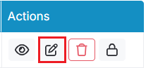
The PO Edit page will display on the next screen. Locate the supplier located on the top left:

Click on the supplier name to open the Supplier Detail window.
(Please note that if users are unable to click on the supplier name, a voucher most likely has been applied to the PO and pushed to an ERP system for payment. In this situation, the voucher must be reverted back to the AP Push by a user with or AP Management role before the supplier can be updated. For more information, please visit: Removing a Receipt in Order to Make Adjustments to the PO (prendio.com).
In the Supplier Detail window, locate the supplier name in the top left:

Delete the supplier name:

After the original supplier name has been deleted, complete a search for the correct supplier name and select once found:

Confirm that this is the correct supplier:

Details for the correct supplier will appear including the remit address and W-9:

Save once complete and Exit out of the Supplier Detail window. The PO will now reflect the new supplier:

A PDF copy of the PO with the new supplier can be found by selecting View PO/PDF:

