Approvals Stalled Due To Out Of Office Approver
Prendio Users are able to set themselves to Out Of Office (OOO) by Viewing their Profile from the Prendio Dashboard.
Note: Please see this Knowledgebase document for more information:
If an Approver does not specify that they are OOO, the Approvals will stall at that Approver if a Requisition is submitted while they are OOO.
This document details how a Company Admin can set a Prendio User's OOO if they forget to do so.
Prerequisites:
This procedure requires the Prendio Admin role.
Requisition Approvals:
In this example a Requisition was submitted but the Approver forgot to set themselves as Out Of Office.
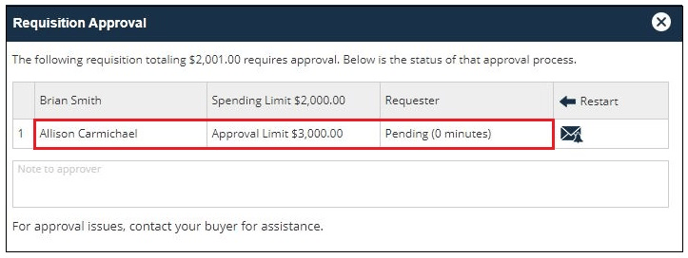
The Requisition Approval window displays that the Approval has been Pending for 0 minutes, but it would Stall at this Approver until the Approval Notifications timed out and Skipped this Approver.
Note: Please see this Knowledgebase document for more information:
Admin > Users > Edit User > Details Tab:
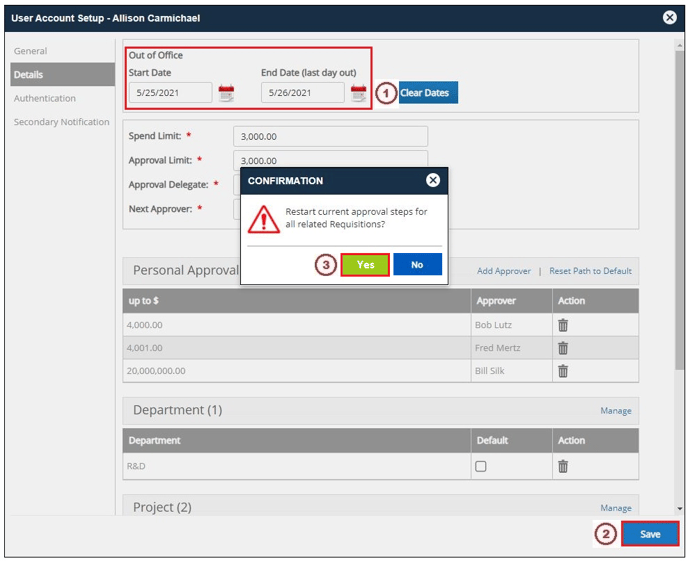
1. A Company Admin can specify that the Prendio User is Out Of Office.
2. Save is pressed.
3. Prendio will detect that an Approval is waiting for this User and a Confirmation will appear asking if the Approvals should be Restarted. Yes is pressed to Restart Approvals.
Requisition Approvals After Restart:
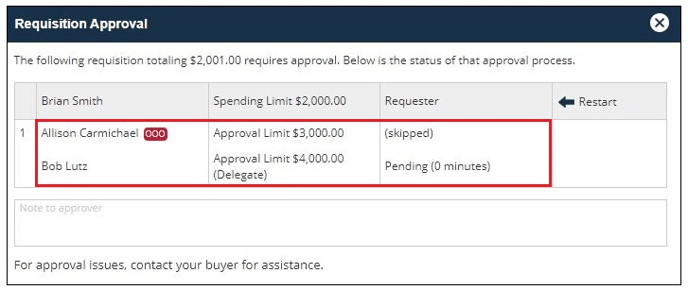
When the Approvals were Restarted, this Approver was Skipped and her Delegate was notified.
Note: In this example there was only one Approver, if there had been Approvers before Allison, they would receive another Email and Dashboard approval Notification.
