Understanding Missing Packing Slip Proxy Requests
Updated on September 19, 2025
Sending a Proxy Packing Slip Request
Responding to a Proxy Packing Slip Request
Responsibilities of the Receiver
Vouchers With a Receipt Created from a Proxy Packing Slip
Proxy Packing Slip Request History, Reminder Notifications, and Re-Sending a Request
What Is A Proxy Packing Slip Request?:
Prendio uses a 3-Way Match of the Purchase Order Number, Packing Slip, and Invoice to process payments with the ERP Systems. In some cases, especially with Service Line Items, a Packing Slip slip is not always available. In these cases the Requester for these orders is asked to use a copy of the Invoice as a Proxy Packing Slip.
Note: If a service provider handles the AP processes at a company, the service provider will also send proxy packing slip requests as needed.
Sending a Proxy Packing Slip Request
In Vouchers of the Accounts Payable role, users can identify if a voucher has a corresponding Receipt processed via the Available Receipts column. If a receipt is ready, the column will show a Rec followed by a number:

If there are no receipts available yet, a message will appear indicating there are No available receipts:

When there are no available receipts, users can wait for a packing slip to be uploaded and processed into a receipt by a Receiver. If time has passed and a receipt still has not been created, a proxy packing slip request can be sent to the original requester for the PO. A proxy packing slip request can also be sent immediately for certain invoices if it is known that a packing slip will not be available (service POs).
In the Available Receipts column, locate the PO that requires a proxy packing slip request. Select the envelope icon:
![]()
A Proxy Packing Slip Request window will appear with a dropdown of users at the company:

The original requester of the PO is defaulted; however, the user can be changed via the dropdown:

After the correct user is selected, a note can be added to send to the user. Notes can be left blank:

Select Send when complete:
![]()
An Email Notification will be sent to that user and create a Dashboard Notification as well. The status in Available Receipts updates to Proxy Requested with a timestamp:
![]()
The user must wait for the requester to respond to the proxy packing slip request and for a Receiver to process the proxy into a Receipt.
Responding to a Proxy Packing Slip Request
A requester will receive an Email Notification regarding the proxy packing slip request. The email contains details for the user including the Supplier, Invoice #, Invoice Date, PO Number, and Request Date. Any notes sent from Accounts Payable will be displayed under the box in red.
The Requester can click on the link in this message to logon to Prendio to respond and to the request:
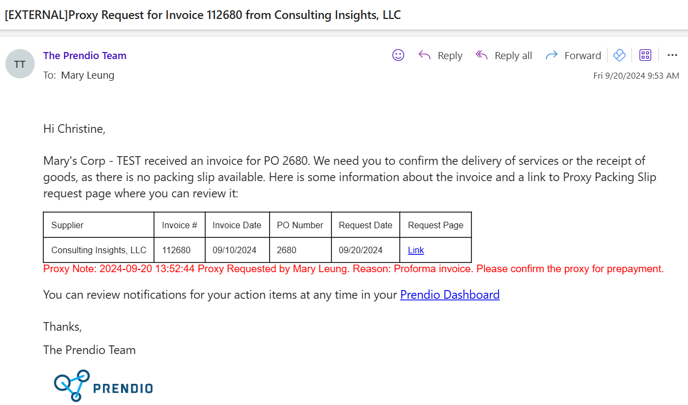
A requester will also receive an alert via Notifications on the Dashboard. Select Details to view the request:

After responding to the request by email or by Dashboard Notification, the requester will be directed to the Missing Packing Slip Window. A copy of the invoice is found on the left:
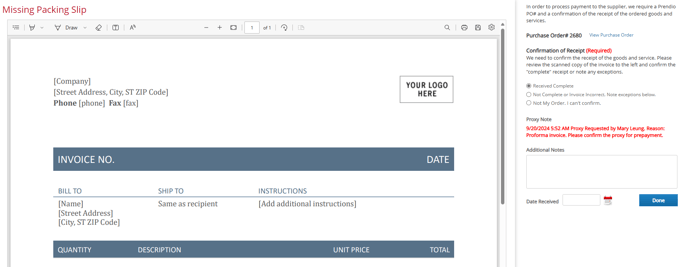
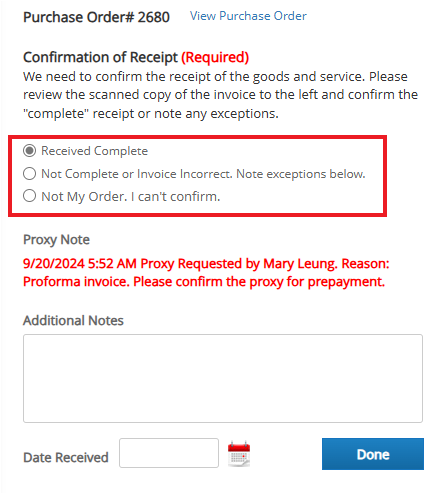
If a user confirms the invoice is complete and accurate, they can select Receive Complete. Users can also add a date via Date Received to indicate the delivery date for an order. If Date Received is left blank, Prendio will automatically note the date the user Confirms the proxy request as the Date Received. A user with the Receiver role can make adjustments when processing the proxy packing slip into a Receipt:

After confirming by selecting Done, the requester will be directed back to the Dashboard and the notification will be removed.
Note: If a User accidentally closes a Notification without responding, it will automatically appear again if the user logs off Prendio at the end of the day, and back on to Prendio again the next day.

In the Receipts tab of the Receiver role, the Receipt # column now displays N/A Proxy on file which denotes that a Proxy was used in lieu of a Packing Slip:

The Receipt Status displays Scanned which means a Receipt needs to be created:

View (eyeball) can be selected in the Actions column to create the Receipt. The next screen will display the proxy packing slip on the left. When viewed, a Folio at bottom of the Proxy Packing Slip displays the details of the proxy request:

![]()
Note the part or service lines listed on the packing slip/proxy packing slip on the left. Add in the Qty Received or amount (pricing) Received on the right. Ensure that the Qty or Amount added matches the packing slip. It is possible that lines may not be fully received (Qty Remaining 0 or Remaining 0). Lines that are not fully Received/Closed will have future packing slips/proxy packing slips processed against the PO and will have multiple receipts.
For additional information about creating a receipt, please visit: Create Receipts
Vouchers With a Receipt Created from a Proxy Packing Slip
After a receipt is generated from a proxy packing slip, the status in Available Receipts updates again to Proxy Complete Rec #:

The View (eyeball) icon now appears in the Actions column to process a voucher. For additional information on processing vouchers, please visit: Processing an Invoice into a Voucher
Proxy Packing Slip Request History, Reminder Notifications, and Re-Sending a Request
The Available Receipts column will indicate the most recent request sent to a user:

Selecting the Proxy Requested link will open a new window displaying the last request sent and response time. A section will also display the Proxy Request History detailing how many requests have been sent along with a timestamp:

After a user receives an initial request, Prendio automatically sends a reminder once a day to the requester until they respond:

If another request needs to be sent to a Requester, users can select Resend Request for Proxy Packing Slip:

