Getting To Know Prendio
User roles are assigned by a Company Admin when creating or editing Prendio User Profiles. Users can have one or multiple roles depending on their responsibilities.
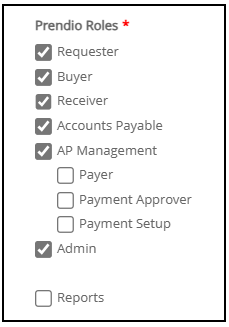
The roles assigned to a user will be listed as separate tabs at the top of their Dashboard:

Requester Role

The Dashboard is the Requester role and every user gets this role by default. The Requester role allows users to create, submit, and approve orders in Prendio.
All Orders in Prendio start as a Cart and there are three ways to create a Cart, Punchout, Catalog, or Manual/Custom Cart.
Once a Cart is submitted it is closed and a Requisition is created. The Req may need to go through Approvals, but once this is complete, a PO is created.
Once the PO Number is available, the Three-Way Match must be completed for the order to be processed using the Prendio Workflow. The three-way match consists of the PO + Packing Slip + Invoice.
From the Dashboard, the Requester can also keep track of their Orders and Carts and also access Prendio Help Docs for guidance on processes:
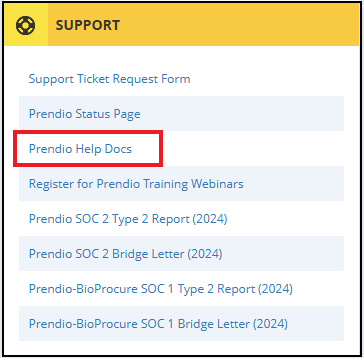
Buyer Role

*Please note that if your company uses a service provider (ex. BioProcure) for purchasing processes, this role will not be available to users.
The Buyer role processes certain order types and Confirms POs with the Supplier as well as negotiating the Contracts with New Suppliers.
Certain orders are routed to the Buyer role for review before a PO can be created. The Buyer also has the ability to edit existing POs, maintain suppliers, and maintain billing and shipping addresses.
Users with the Buyer role will also have access to Reports.
For additional details regarding the Buyer role, please visit:

The Receiver role can also access Open Orders, but the biggest responsibility is Uploading Scanned Packing Slips and/or Invoices.
Note: If a service provider (ex. BioProcure) performs the Accounts Payable Services for your Company, users with the Receiver role just need to upload the Packing Slips. The service provider will process the Receipt as part of the three way match and areas in the Scan Match will be greyed out.
Packing Slips are Uploaded in Receiver > Scan > Scan Upload and Matched in Receiver > Scan > Scan Match. Once the Packing Slip is Matched to a PO, a Receipt is created. This would complete the first 2 steps of the three-way match.
For additional details regarding the Receiver role, please visit:

The main responsibility of the Accounts Payable role is uploading invoices and processing these invoices into vouchers.
Accounts Payable users can also manage accounting segments, suppliers, and payment terms.
Note: If a service provider (ex. BioProcure) performs the Accounts Payable Services for your Company, users with the Accounts Payable role just need to upload the Invoices. The service provider will process the Voucher as the final part of the three way match and areas in the Scan Match will be greyed out.
Invoices are Uploaded in Accounts Payable > Scan > Scan Upload and Accounts Payable in Receiver > Scan > Scan Match. Once the Invoice is Matched to a PO, a Voucher is created. This will complete the three-way match.
For additional details regarding the Accounts Payable role, please visit:

The AP Management role is responsible for Pushing Bills to your ERP System or by Export if not integrated with an ERP system after the three-way match is complete. This role also updates previously Pushed Bills when payments were made through their ERP System.
This role also has access to Reports and Bundle Exports.
For additional details regarding the AP Management role, please visit:
If Payments have been enabled at a company, three sub roles will be available under AP Management in order to process payment batches:
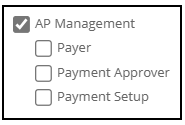
Payer - This role prepares and submits payments. It can also approve batches if the user has the Payment Approver role as well. Removing this role from a user may trigger warning messages to ensure uninterrupted payment processes. This role cannot be removed from a user if the user is part of an in-progress payment batch.
Payment Approver: This role approves or rejects payment batches. At least one user must have this role. Any Payment Approvers also assigned the Payer role to submit payment batches cannot approve their own payment batches.
Payment Setup: This role manages payment settings and bank accounts. Only users with this role can access the Payment Settings tab. Removing this role from a user may trigger warning messages to ensure uninterrupted payment processes. At least one user needs this role, and it cannot be removed unless assigned to someone else. Multiple users can be assigned the Payment Setup role if necessary.
To learn more about Payments, please visit: Payments in Prendio

Every company has at least one Company Admin. The Admin role is responsible for managing Company Information as well as the User Accounts.
For additional details regarding the Admin role, please visit:
Reports Role
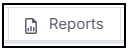
The Reports role can be assigned to users enabling access to reporting capabilities without requiring access to the AP Management or Buyer roles.
For additional details regarding the Reports role, please visit:
